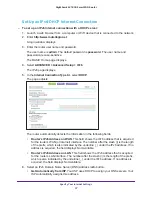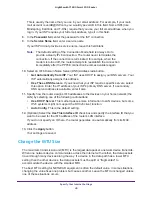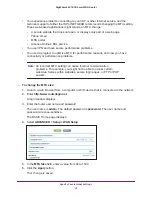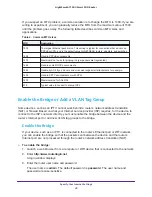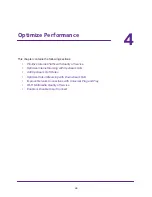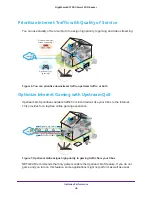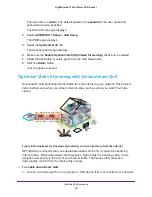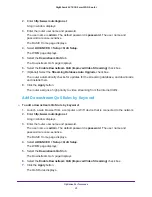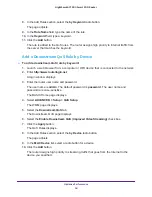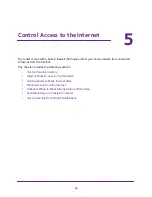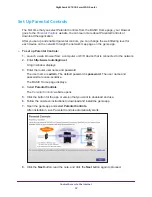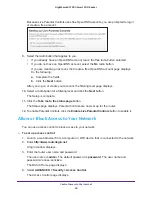Specify Your Internet Settings
43
Nighthawk AC1900
Smart WiFi Router
The BASIC Home page displays.
4.
Select
ADVANCED > Advanced Setup > VLAN / Bridge Settings
.
5.
Select the
Enable VLAN / Bridge group
check box.
6.
Select the
By bridge group
radio button.
7.
Select a
Wired Ports
check box or a
Wireless
check box:
•
If your device is connected to an Ethernet port on the router, select a
Wired Ports
check box that corresponds to the Ethernet port on the router to which the device is
connected.
•
If your device is connected to your router’s WiFi network, select a
Wireless
check
box that corresponds to the router’s WiFi network to which the device is connected.
Note:
You must select at least one
Wired Ports
or
Wireless
check box. You
can select more than one check box.
8.
Click the
Apply
button.
Your settings are saved.
Add VLAN Tag Groups
You can add VLAN tag groups to the bridge and assign VLAN IDs and priority values to each
VLAN tag group.
If you add a VLAN tag group to the bridge, packets sent between the device and the router’s
Internet port are not processed through the router’s network address translation (NAT) or
firewall.
To add a VLAN tag group:
1.
Launch a web browser from a computer or WiFi device that is connected to the network.
2.
Enter
http://www.routerlogin.net
.
A login window displays.
3.
Enter the router user name and password.
The user name is
admin
. The default password is
password
. The user name and
password are case-sensitive.
The BASIC Home page displays.
4.
Select
ADVANCED > Advanced Setup > VLAN / Bridge Settings
.
5.
Select the
Enable VLAN / Bridge group
check box.
6.
Select the
By VLAN tag group
radio button.
7.
Click the
Add
button.
The Add Vlan Rule page displays.