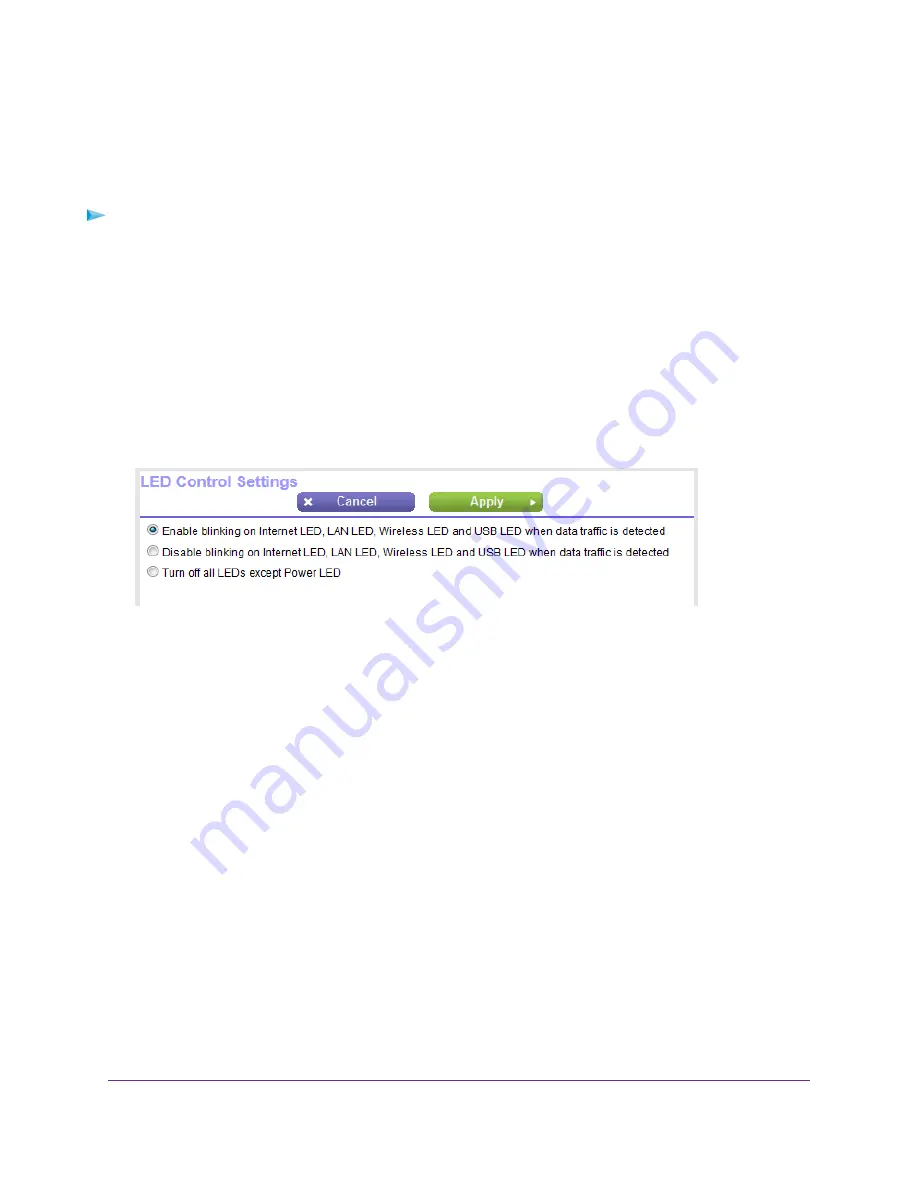
Disable LED Blinking or Turn Off LEDs
The LEDs on the top panel of the router indicate activities and behavior. You can disable LED blinking for
network communications, or turn off all LEDs except the Power LED.
To disable LED blinking or turn off the LEDs:
1.
Launch a web browser from a computer or mobile device that is connected to the network.
2.
Enter http://www.routerlogin.net.
A login window opens.
3.
Enter the router user name and password.
The user name is admin. The default password is password. The user name and password are
case-sensitive.
The BASIC Home page displays.
4.
Select ADVANCED > Advanced Setup > LED Control Settings.
By default, the first radio button is selected, which allows standard LED behavior.
For more information about LEDs, see
LEDs and Buttons on the Top Panel
on page 11.
5.
To disable blinking, select the Disable blinking on Internet LED, LAN LED, Wireless LED and USB
LED when data traffic is detected radio button.
6.
To turn off all LEDs except the Power LED, select the Turn off all LEDs except Power LED radio
button.
7.
Click the Apply button.
Your settings are saved.
Return the Router to Its Factory Default Settings
Under some circumstances (for example, if you lost track of the changes that you made to the router settings
or you move the router to a different network), you might want to erase the configuration and reset the router
to factory default settings.
If you do not know the current IP address of the router, first try to use an IP scanner application to detect
the IP address before you reset the router to factory default settings.
To reset the router to factory default settings, you can use either the Reset button on the back of the router
or the Erase function. However, if you cannot find the IP address or lost the password to access the router,
you must use the Reset button.
Manage the Router and Monitor the Traffic
160
Nighthawk AC1750 Smart WiFi Router Model R6700v2






























