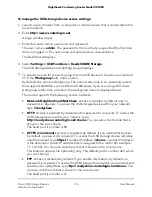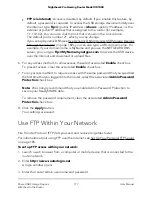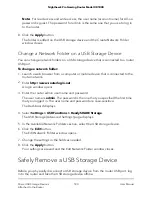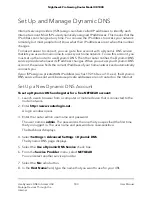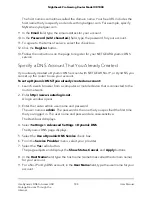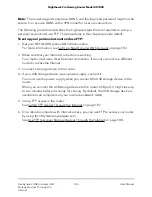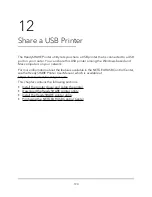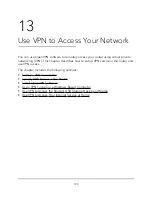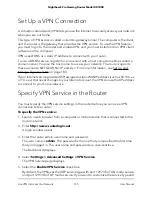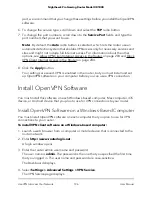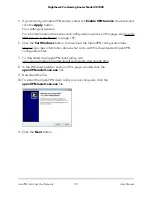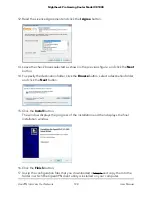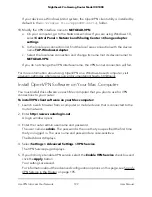10. For a NETGEAR account at No-IP, in the Email field, type the email address for your
account.
11. In the Password (6-32 characters) field, type the password for your DDNS account.
12. Click the Apply button.
Your settings are saved.
13. To verify that your Dynamic DNS service is enabled in the router, click the Show
Status button.
A message displays the Dynamic DNS status.
Change the Dynamic DNS Settings
You can change the settings for your Dynamic DNS account.
To change your settings:
1. Launch a web browser from a computer or mobile device that is connected to the
router network.
2. Enter http://www.routerlogin.net.
A login window opens.
3. Enter the router admin user name and password.
The user name is admin. The password is the one that you specified the first time
that you logged in. The user name and password are case-sensitive.
The Dashboard displays.
4. Select Settings > Advanced Settings > Dynamic DNS.
The Dynamic DNS page displays.
5. Change your DDNS account settings as necessary.
6. Click the Apply button.
Your settings are saved.
Set Up Your Personal FTP Server
With a customized free URL, you can use FTP to access your network when you are not
home through Dynamic DNS. Before you set up your FTP server, register for a NETGEAR
Dynamic DNS (DDNS) service account and specify the account settings.
User Manual
185
Use Dynamic DNS to Access USB
Storage Devices Through the
Internet
Nighthawk Pro Gaming Router Model XR1000