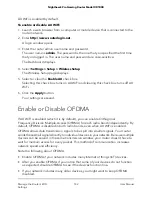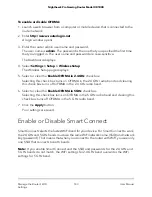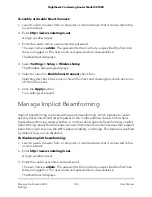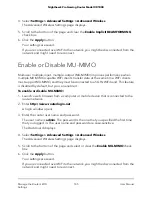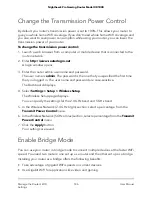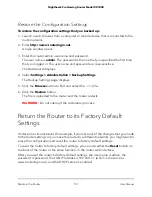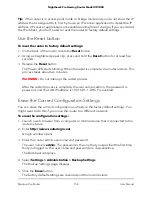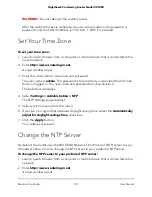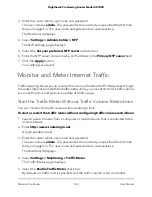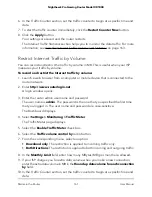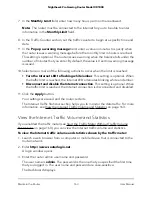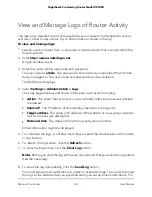The serial number is on the router label.
4. Enter the serial number of the router.
5. Click the Continue button.
A window opens requesting the answers to your security questions.
6. Enter the saved answers to your security questions.
7. Click the Continue button.
A window opens and displays your recovered password.
8. Click the Login again button.
A login window opens.
9. With your recovered password, log in to the router.
Manage the Router Configuration File
The configuration settings of the router are stored within the router in a configuration
file. You can back up (save) this file to your computer, restore it, or reset it to the factory
default settings.
Back Up the Configuration Settings
To back up the router’s configuration settings:
1. Launch a web browser from a computer or mobile device that is connected to the
router network.
2. Enter http://www.routerlogin.net.
A login window opens.
3. Enter the router admin user name and password.
The user name is admin. The password is the one that you specified the first time
that you logged in. The user name and password are case-sensitive.
The Dashboard displays.
4. Select Settings > Administration > Backup Settings.
The Backup Settings page displays.
5. Click the Back Up button.
6. Follow the direction of your browser to save the file.
A copy of the current settings is saved in the location that you specified.
User Manual
156
Maintain the Router
Nighthawk Pro Gaming Router Model XR1000