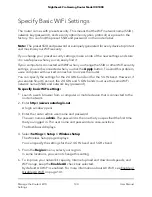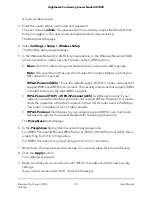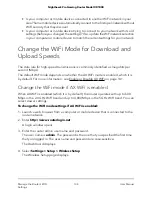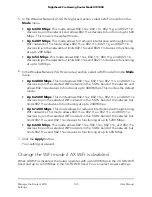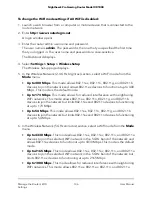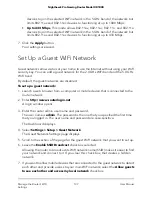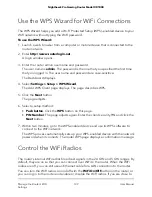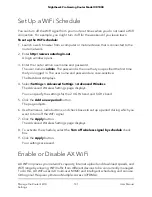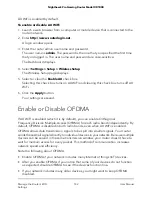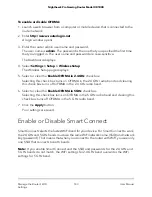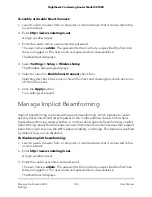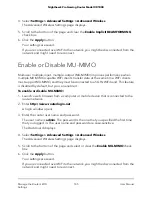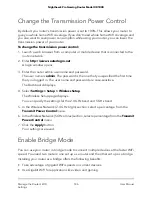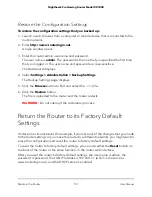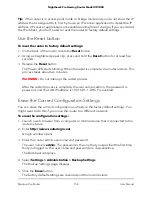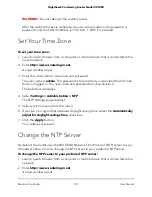To enable or disable Smart Connect:
1. Launch a web browser from a computer or mobile device that is connected to the
router network.
2. Enter http://www.routerlogin.net.
A login window opens.
3. Enter the router admin user name and password.
The user name is admin. The password is the one that you specified the first time
that you logged in. The user name and password are case-sensitive.
The Dashboard displays.
4. Select Settings > Setup > Wireless Setup.
The Wireless Setup page displays.
5. Select or clear the Enable Smart Connect check box.
Selecting this check box turns on Smart Connect and clearing this check box turns
off Smart Connect.
6. Click the Apply button.
Your settings are saved.
Manage Implicit Beamforming
Implicit beamforming contrasts with explicit beamforming, which means the router
actively tracks clients and directs power to the router antenna closest to the client.
Explicit beamforming works whether or not the client supports beamforming. Implicit
beamforming means that the router can use information from client devices that support
beamforming to improve the WiFi speed, reliability, and range. This feature is enabled
by default, but you can disable it.
To disable implicit beamforming:
1. Launch a web browser from a computer or mobile device that is connected to the
router network.
2. Enter http://www.routerlogin.net.
A login window opens.
3. Enter the router user name and password.
The user name is admin. The password is the one that you specified the first time
that you logged in. The user name and password are case-sensitive.
The Dashboard displays.
User Manual
144
Manage the Router’s WiFi
Settings
Nighthawk Pro Gaming Router Model XR1000