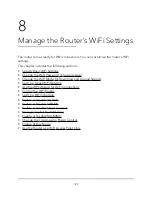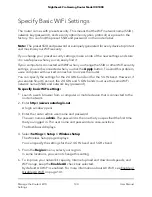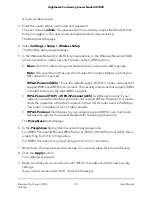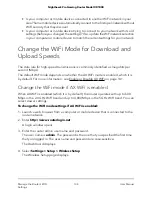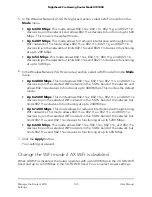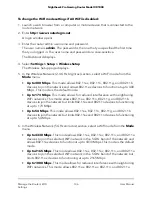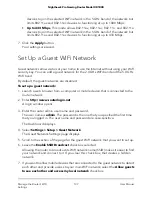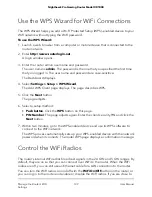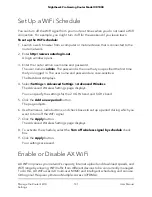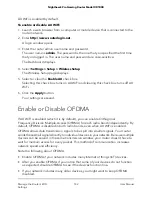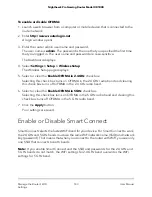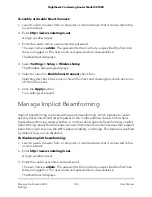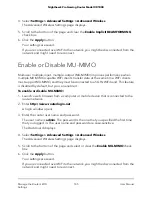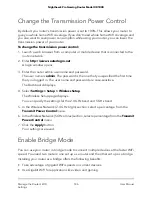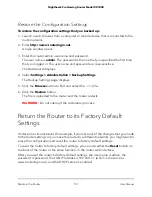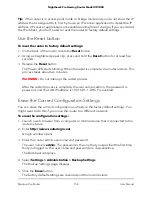To enable or disable OFDMA:
1. Launch a web browser from a computer or mobile device that is connected to the
router network.
2. Enter http://www.routerlogin.net.
A login window opens.
3. Enter the router admin user name and password.
The user name is admin. The password is the one that you specified the first time
that you logged in. The user name and password are case-sensitive.
The Dashboard displays.
4. Select Settings > Setup > Wireless Setup.
The Wireless Setup page displays.
5. Select or clear the Enable OFDMA in 2.4GHz check box.
Selecting this check box turns on OFDMA in the 2.4 GHz radio band and clearing
this check box turns off OFDMA in the 2.4 GHz radio band.
6. Select or clear the Enable OFDMA in 5GHz check box.
Selecting this check box turns on OFDMA in the 5 GHz radio band and clearing this
check box turns off OFDMA in the 5 GHz radio band.
7. Click the Apply button.
Your settings are saved.
Enable or Disable Smart Connect
Smart Connect selects the fastest WiFi band for your device. For Smart Connect to work,
the 2.4 GHz and 5 GHz bands must use the same WiFi network name (SSID) and network
key (password). That means that when you connect to the router with WiFi, you see only
one SSID that connects to both bands.
Note: If you enable Smart Connect and the SSID and passwords for the 2.4 GHz and
5 GHz bands do not match, the WiFi settings for 2.4 GHz band overwrites the WiFi
settings for 5 GHz band.
User Manual
143
Manage the Router’s WiFi
Settings
Nighthawk Pro Gaming Router Model XR1000