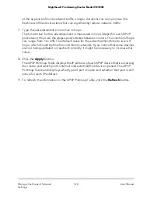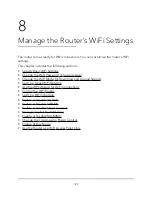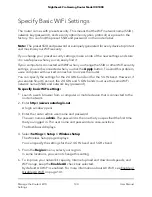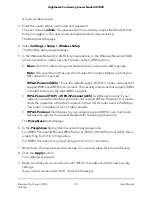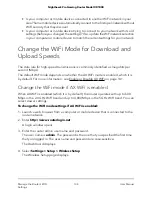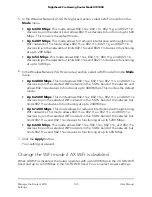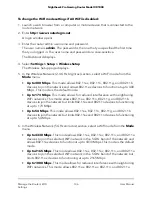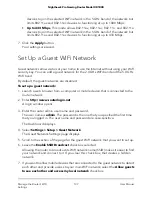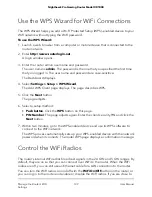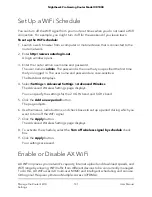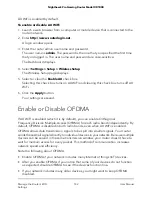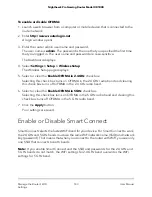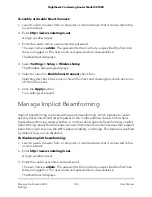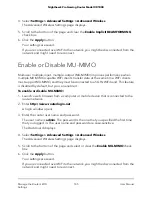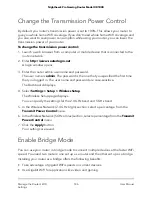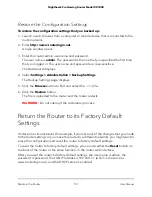AX WiFi is enabled by default.
To enable or disable AX WiFi:
1. Launch a web browser from a computer or mobile device that is connected to the
router network.
2. Enter http://www.routerlogin.net.
A login window opens.
3. Enter the router admin user name and password.
The user name is admin. The password is the one that you specified the first time
that you logged in. The user name and password are case-sensitive.
The Dashboard displays.
4. Select Settings > Setup > Wireless Setup.
The Wireless Setup page displays.
5. Select or clear the Enable AX check box.
Selecting this check box turns on AX WiFi and clearing this check box turns off AX
WiFi.
6. Click the Apply button.
Your settings are saved.
Enable or Disable OFDMA
If AX WiFi is enabled (which it is by default), you can enable Orthogonal
Frequency-Division Multiple-Access (OFDMA) for each radio band independently. By
default, OFDMA is disabled in both radio bands, even when AX WiFi is enabled.
OFDMA allows data transmission signals to be split into smaller signals. Your router
sends these small signals directly to individual devices in your network. Because multiple
devices can be served in the same transmission window, your router doesn’t have to
wait for medium access for every packet. This method of communication increases
network speed and efficiency.
Note the following about OFDMA:
•
Enable OFDMA if your network includes many Internet of things (IoT) devices.
•
After you enable OFDMA, if you notice that some of your devices do not function
as expected, disable OFDMA to see if the devices function fine.
•
If your network includes many older devices, you might want to keep OFDMA
disabled.
User Manual
142
Manage the Router’s WiFi
Settings
Nighthawk Pro Gaming Router Model XR1000