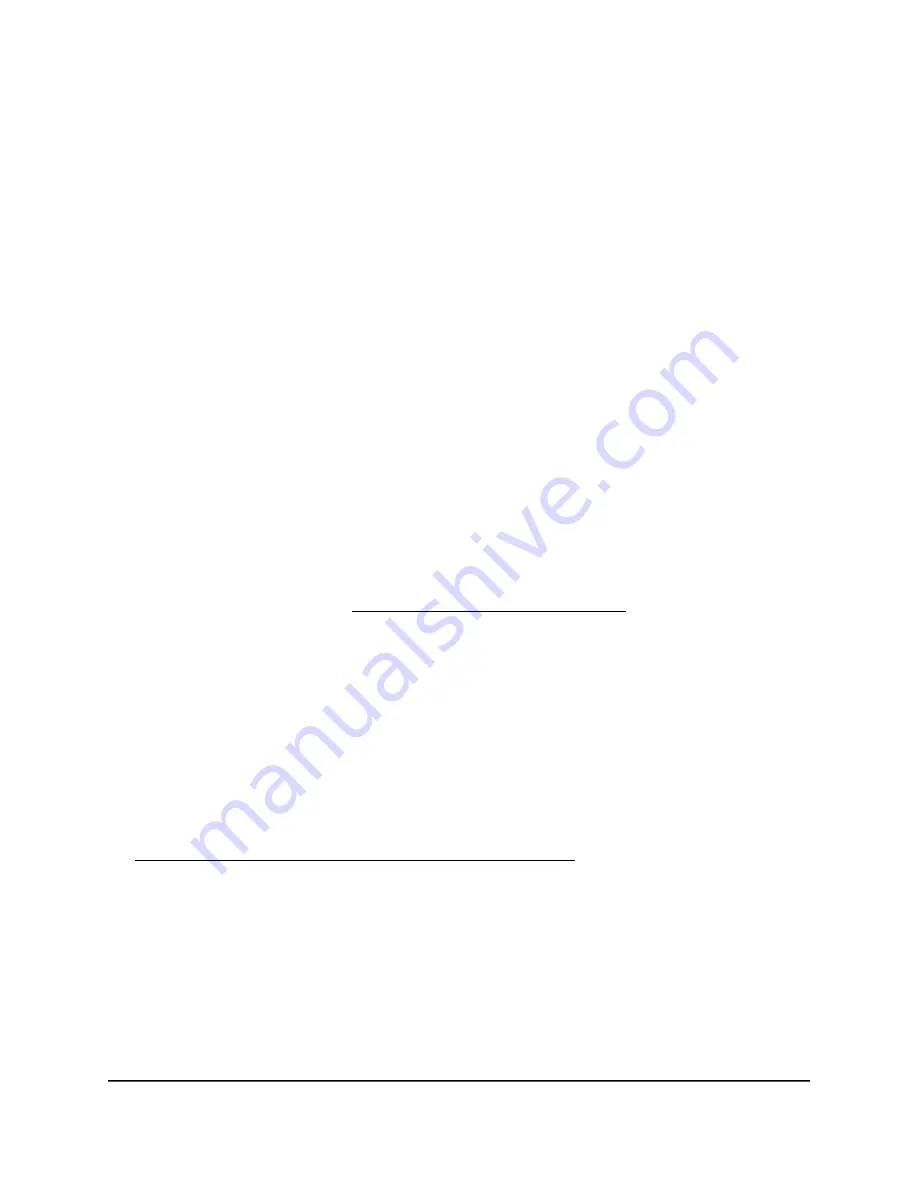
Install OpenVPN Software on an iOS Device
You must install this software on each iOS device that you plan to use for VPN connections
to your router.
To install VPN client software on an iOS device:
1. Launch a web browser from a computer or mobile device that is connected to the
router network.
2. Enter http://www.routerlogin.net.
A login window opens.
3. Enter the router user name and password.
The user name is admin. The password is the one that you specified the first time
that you logged in. The user name and password are case-sensitive.
The BASIC Home page displays.
4. Select ADVANCED > Advanced Setup > VPN Service.
The VPN Service page displays.
5. Make sure that the Enable VPN Service check box is selected.
6. Specify any VPN service settings on the page.
For more information, see Specify VPN Service in the Router on page 128.
7. Click the For Smart Phone button to download the OpenVPN configuration files.
8. On your iOS device, download and install the OpenVPN Connect app from the Apple
app store.
9. On your computer, unzip the configuration files that you downloaded and send the
files to your iOS device.
Note that when you open the .ovpn file, a list of apps displays. Select the OpenVPN
Connect app to open the .ovpn file.
For more information about using OpenVPN on your iOS device, visit
http://www.vpngate.net/en/howto_openvpn.aspx#ios.
Install OpenVPN Software on an Android Device
You must install this software on each Android device that you plan to use for VPN
connections to your router.
User Manual
133
Use VPN to Access Your Network
Nighthawk AX6 6-Stream AX5400 WiFi Router















































