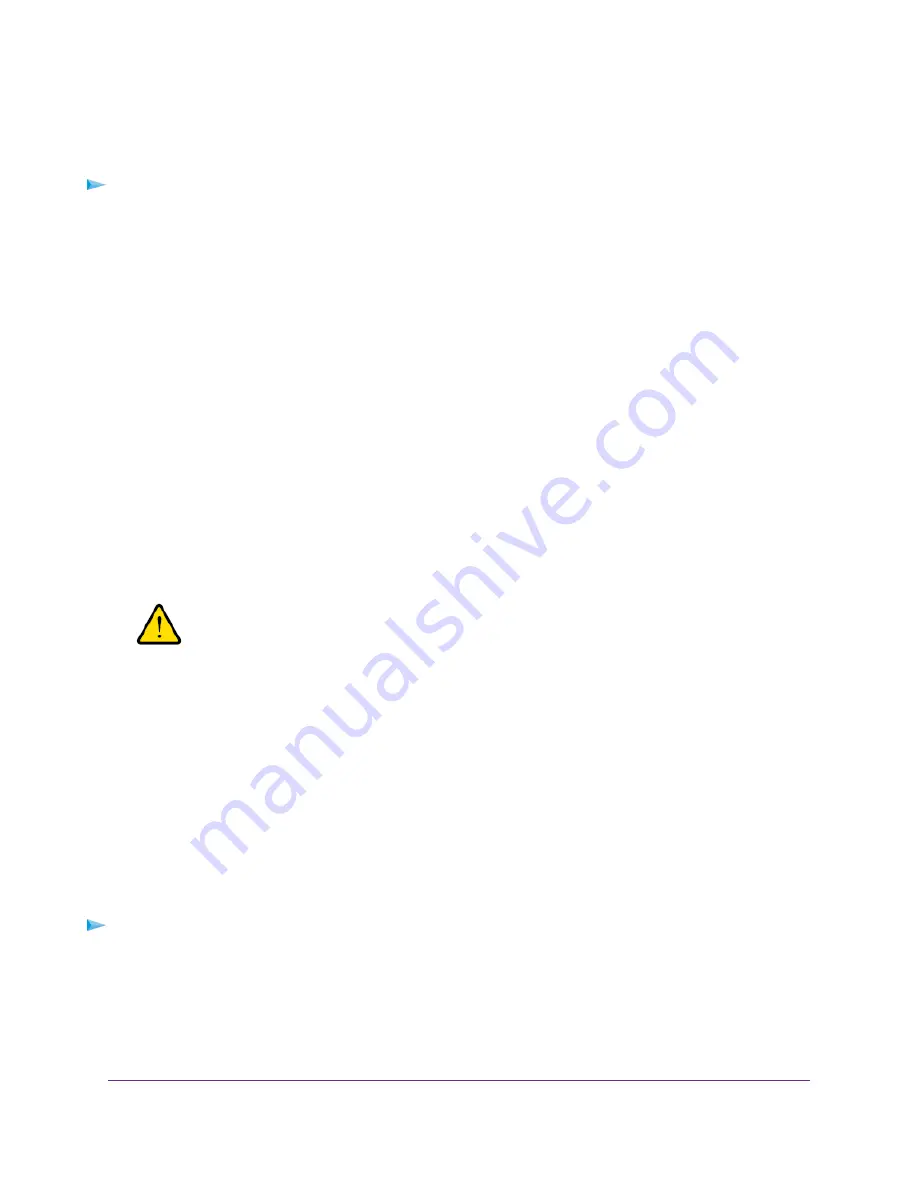
Restore the Settings
If you backed up the configuration file, you can restore the configuration from this file.
To restore configuration settings that you backed up:
1.
Launch a web browser from a computer or mobile device that is connected to the network.
2.
Enter http://www.routerlogin.net.
A login window opens.
3.
Enter the modem router user name and password.
The user name is admin. The default password is password. The user name and password are
case-sensitive.
The BASIC Home page displays.
4.
Select ADVANCED > Administration > Backup Settings.
The Backup Settings page displays.
5.
Click the Browse button and navigate to and select the saved configuration file.
The name of the backup file from which you can restore the configuration is NETGEAR_model number.cfg.
6.
Click the Restore button.
The configuration is uploaded to the modem router. When the restoration is complete, the modem router
reboots. This process takes about two minutes.
WARNING:
To avoid the risk of corrupting the firmware, do not interrupt the restoration.
For example, do not close the browser, click a link, or load a new page. Do
not turn off the modem router. Wait until the modem router finishes restarting
and the Power LED turns solid white.
Recover the admin Password
We recommend that you enable password recovery if you change the password for the modem router user
name admin. Then you can recover the password if it is forgotten. This recovery process is supported in
Internet Explorer, Firefox, and Chrome browsers, but not in the Safari browser.
For information about setting up password recovery, see
on page 31. The
following procedure works only if you did set up password recovery.
To recover your password:
1.
Launch a web browser from a computer or WiFi device that is connected to the network.
2.
Enter www.routerlogin.net.
A login window opens.
3.
Click the Cancel button.
Manage the Modem Router and Monitor the Traffic
158
Nighthawk AC1900 WiFi VDSL/ADSL Modem Router Model D7000v2






























