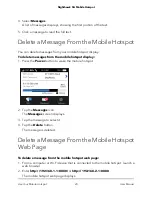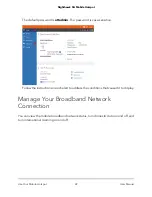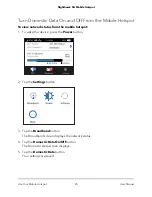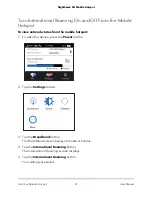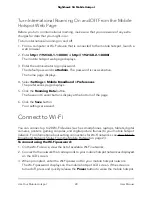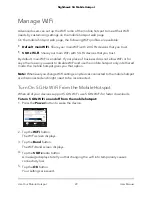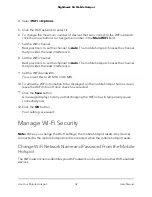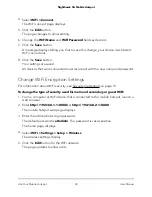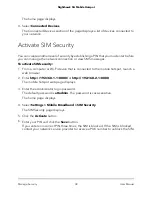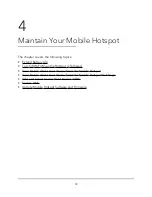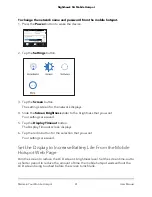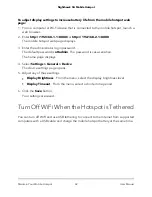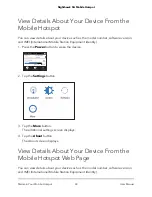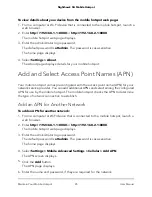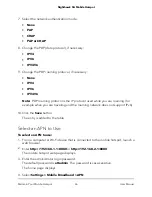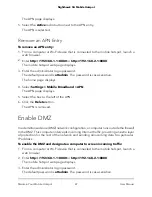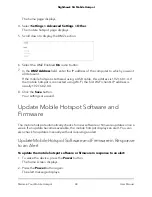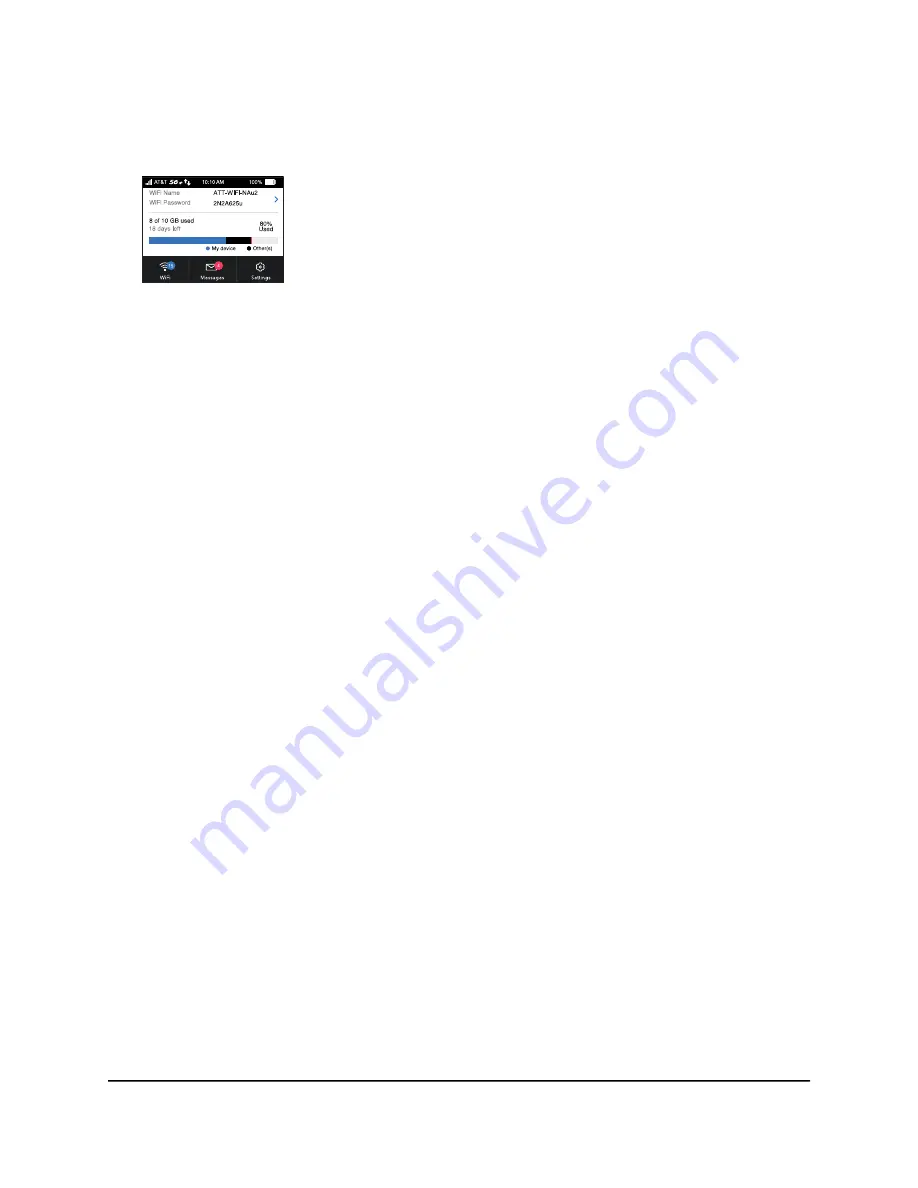
To change the network name and password from the mobile hotspot.
1. Press the
Power
button to wake the device.
2. Tap the
WiFi
button.
The WiFi screen displays.
3. Tap the
Main WiFi
button.
The settings screen for the network displays.
4. Tap the
Pencil
(Edit) icon beside the name or password.
A message displays telling you that currently connected devices must re-authenticate
to the network with the updated information.
5. Tap the
OK
button.
The message closes.
6. Enter the new WiFi name and password.
7. Tap the
Done
button.
Your settings are saved.
Change WiFi Network Names and Passwords From the
Mobile Hotspot Web Page
The WiFi network name identifies your WiFi network and is visible to other WiFi-enabled
devices.
To change network name and password from the mobile hotspot web page:
1. From a computer or WiFi device that is connected to the mobile hotspot, launch a
web browser.
2. Enter
http://192.168.1.1:8080/
or
http://192.168.2.1:8080
.
The mobile hotspot web page displays.
3. Enter the administrator login password.
The default password is
attadmin
. The password is case-sensitive.
The home page displays.
User Manual
33
Use Your Mobile Hotspot
Nighthawk 5G Mobile Hotspot