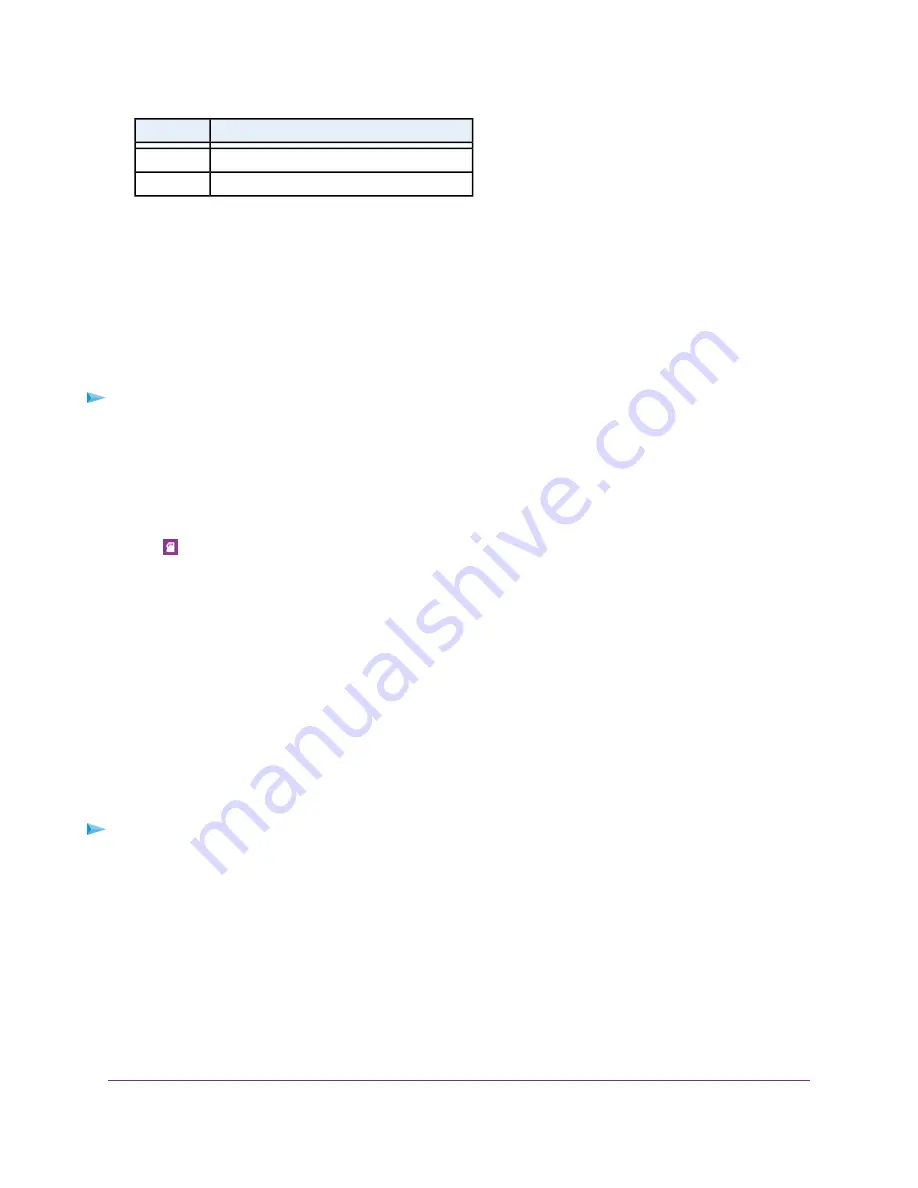
Description
Number
Micro SD card slot
1
Enlargement of the micro SD card slot
2
4.
Insert the micro SD card into the micro SD slot.
Replace the mobile router cover.
View Storage Device Usage and Capacity
You can view the storage capacity for a USB storage device attached to the mobile router and a micro SD
card installed in the mobile router.
To view storage device capacity and usage:
1.
On your smartphone, connect to the mobile router’s WiFi network.
2.
Launch the NETGEAR Mobile app.
3.
Swipe down.
The dashboard displays.
4.
Tap
Storage.
The Storage page displays the used and available storage for each connected device.
Manage Files on the Mobile Router
You can manage files on the mobile router by using a web browser, the NETGEAR Mobile app, or a desktop
application such as Windows File Explorer or MacOS Finder.
Upload Media Files to Mobile Router Storage
You can upload media files to either a micro SD card or a USB storage device connected to the mobile
router. Micro SD cards and USB drives are sold separately.
To upload media files onto a storage device:
1.
Insert the storage device into the mobile router.
You can install a micro SD card and you can attach a USB storage device to the USB port. If your USB
device uses a power supply, connect it. You must use the power supply when you connect the USB
device to the router.
2.
From a computer that is connected to your network, launch a web browser.
3.
Enter http://192.168.1.1.
A login page displays.
4.
Enter the administrator login password.
The password is case-sensitive.
Share Media and Storage
59
Nighthawk LTE Mobile Hotspot Router Model MR1100






























