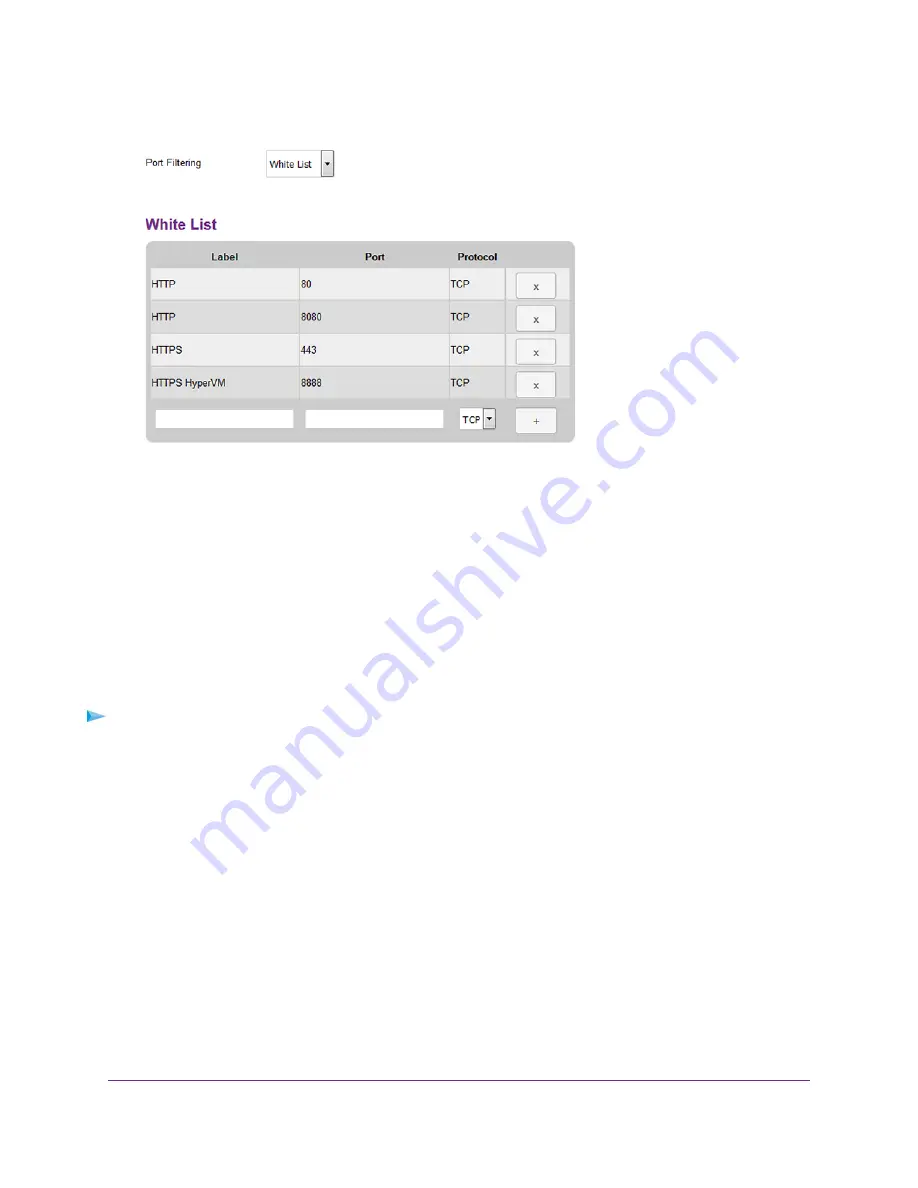
6.
From the Port Filtering menu, select White List.
7.
To remove a service or application from the table, to the right of the entry, click the x button.
Your settings are saved and the modem resets to activate the new settings. Any WiFi devices that are
connected to the modem are disconnected when the modem resets. The service or application that you
removed from the whitelist is now blocked from accessing the Internet.
Disable Port Filtering
You can disable port filtering. If you do so, the entries on the blacklist and whitelist become hidden but are
not removed. For information about removing entries, see
View Services and Applications on the Blacklist
and Remove a Service or Application From the List
on page 45 or
View Services and Applications on the
Whitelist and Remove a Service or Application From the List
on page 46.
To disable port filtering:
1.
Launch a web browser from a device that is connected to the modem.
The device can be a computer that is directly connected to the modem or a client from a router that is
connected to the modem.
2.
In the address field of your browser, enter http://192.168.5.1.
The limited Dashboard page displays.
3.
If you did not select the Remember me check box when you logged in previously, enter the modem
password in the Sign In field.
See the modem label for the default password.
4.
Click the Sign In button.
The full Dashboard page displays.
5.
Select Settings > Advanced > Port Filtering.
Depending on the list that you enabled, the page displays either the Black List table or the White List
table.
Secure Your Network
47
LTE Modem LB1120 and LB1121
















































