Reviews:
No comments
Related manuals for LB1110

CDL-900
Brand: ARC Pages: 24

Harley RS232/USB Modem Moudle AFM-100
Brand: Abocom Pages: 1

C54WIFIU
Brand: Conceptronic Pages: 105

RocketModem
Brand: Comtrol Pages: 6

RocketModem III
Brand: Comtrol Pages: 13

ARF53
Brand: Adeunis RF Pages: 25

ARF169
Brand: Adeunis RF Pages: 40

ARF 73
Brand: Adeunis RF Pages: 77

cg3000-2staus
Brand: NETGEAR Pages: 2

DinBox
Brand: Bausch Datacom Pages: 22

MF821
Brand: Telstra Pages: 22

SPREAD-SPECTRUM RADIO MODEM
Brand: DAVIS Pages: 36

UD
Brand: Igel Pages: 6

GSM 108 Gate
Brand: hybsys Pages: 8
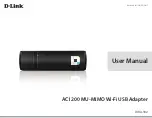
WA182D1
Brand: D-Link Pages: 34

ADSL Modem Ethernet
Brand: 3Com Pages: 22

CDM-650
Brand: C-motech Pages: 18

CDU-550
Brand: C-motech Pages: 26

















