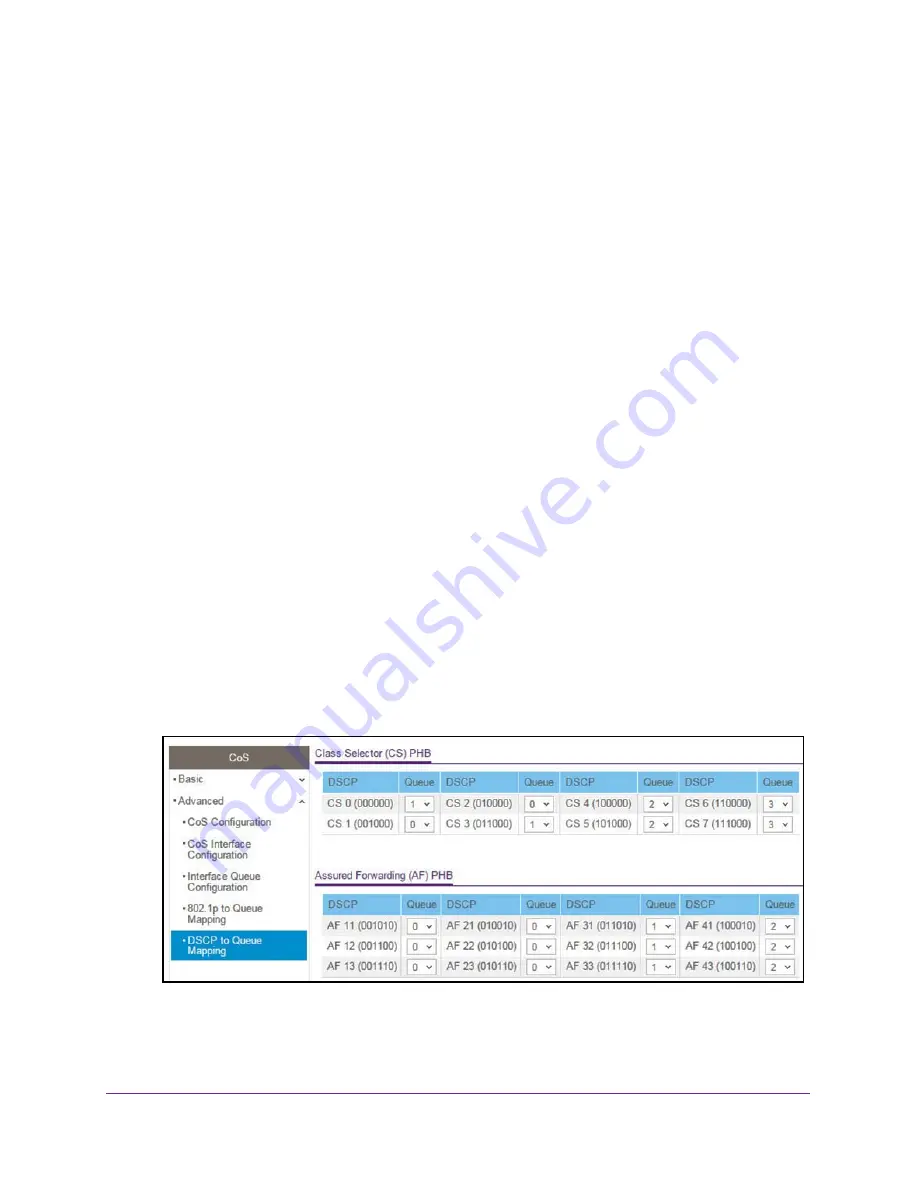
Configure Quality of Service
227
Insight Managed 28-Port Gigabit Ethernet Smart Cloud Switch with 2 SFP 1G & 2 SFP+ 10G Fiber Ports
The values in the menu under each priority represent the traffic class. The traffic class is
the hardware queue for a port. Higher traffic class values indicate a higher queue
position. Before traffic in a lower queue is sent, it must wait for traffic in higher queues to
be sent.
8.
Click the
Apply
button.
Your settings are saved.
Map DSCP Values to Queues
You can map an internal traffic class to a DSCP value.
To map DSCP values to queues:
1.
Connect your computer to the same network as the switch.
You can use a WiFi or wired connection to connect your computer to the network, or
connect directly to a switch that is off-network using an Ethernet cable.
2.
Launch a web browser.
3.
In the address field of your web browser, enter the IP address of the switch.
If you do not know the IP address of the switch, see
The login window opens.
4.
Enter the switch’s password in the
password
field.
The default password is
password
. If you added the switch to a network on the Insight
app before and you did not yet change the password through the local browser interface,
enter your Insight network password.
The System Information page displays.
5.
Select
QoS > CoS > Advanced > DSCP to Queue Mapping
.
6.
For each DSCP value, select from the corresponding
Queue
menu which internal traffic
class must be mapped to the DSCP value.






























