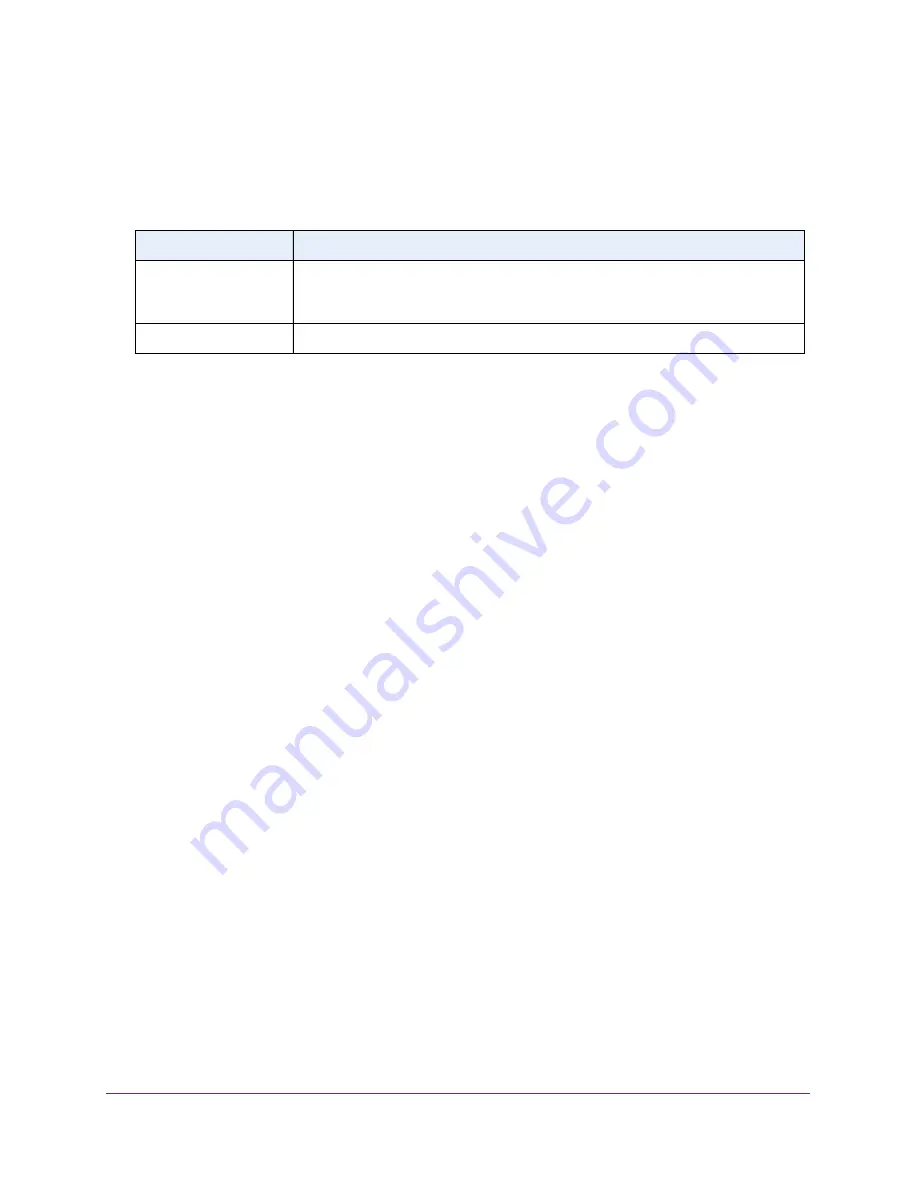
Configuring Routing
185
Insight Managed 28-Port Gigabit Ethernet Smart Cloud Switch with 2 SFP 1G & 2 SFP+ 10G Fiber Ports
6.
Select the Routing Mode
Enable
radio button.
7.
Click the
Apply
button.
The following table describes the nonconfigurable information displayed on the page.
View the IP Statistics
The IP Statistics page displays the IP statistics conform RFC 1213.
To display the IP statistics:
1.
Connect your computer to the same network as the switch.
You can use a WiFi or wired connection to connect your computer to the network, or
connect directly to a switch that is off-network using an Ethernet cable.
2.
Launch a web browser.
3.
In the address field of your web browser, enter the IP address of the switch.
If you do not know the IP address of the switch, see
The login window opens.
4.
Enter the switch’s password in the
password
field.
The default password is
password
. If you added the switch to a network on the Insight
app before and you did not yet change the password through the local browser interface,
enter your Insight network password.
The System Information page displays.
5.
Select
Routing > IP > Statistics
.
The IP Statistics page displays.
Table 49. IP Configuration information
Field
Description
Default Time to Live
The default value that is inserted into the Time-To-Live field of the IP header of
datagrams originated by the switch, if a TTL value is not supplied by the transport
layer protocol. The default value is 64.
Maximum Next Hops
The maximum number of hops supported by the switch. The default value is 1.






























