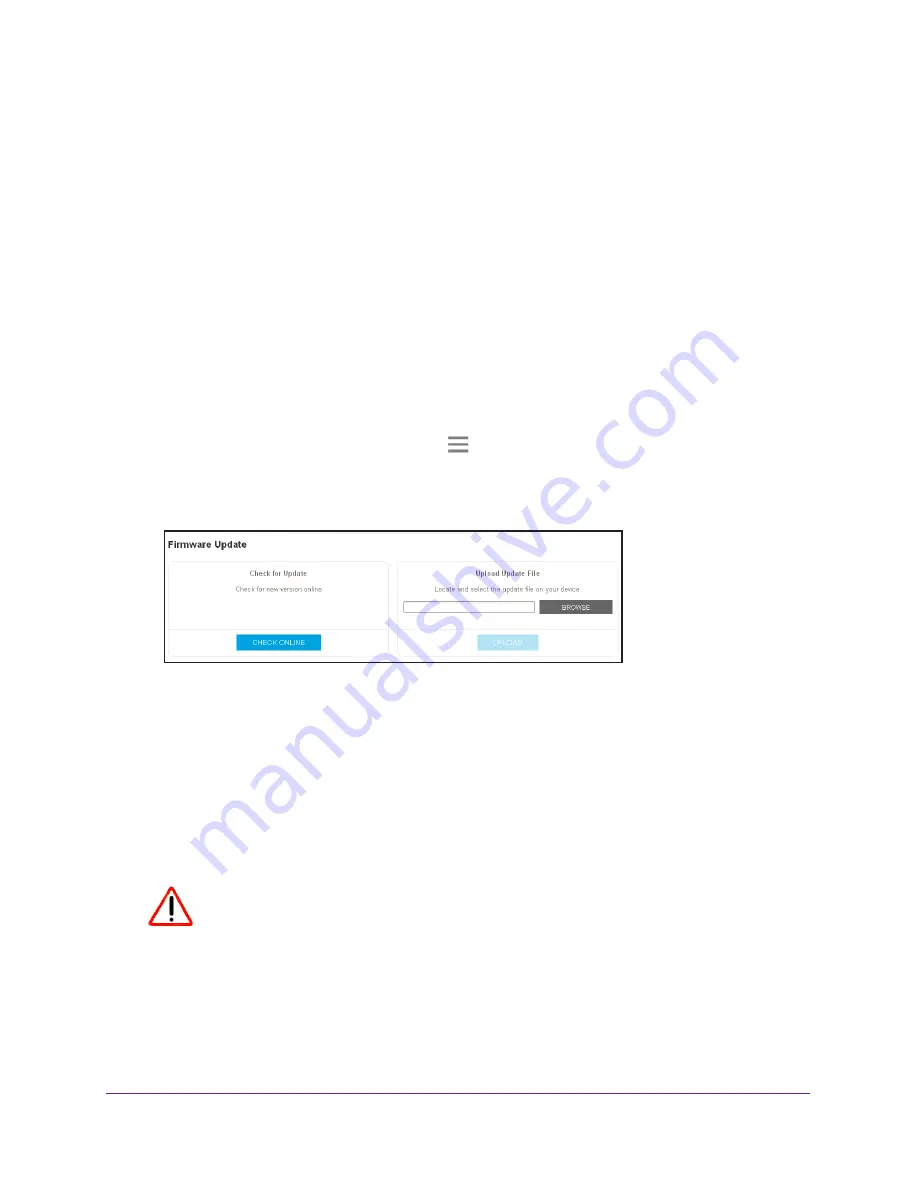
Maintain and Monitor the Extenders
44
AC1200 WiFi Range
Extenders
Update the Firmware
Unless you changed the settings in the Firmware Update page previously, the extenders are
set up to check for new firmware automatically at login.
To check manually for new firmware and, if available, update the firmware:
1.
On a computer or WiFi device that is connected to the extender network, launch a web
browser.
2.
In the address field of your browser, enter
www.mywifiext.net
.
A login page displays.
3.
Enter your user name and password and click the
LOG IN
button.
The Status page displays.
4.
If your browser displays the
Menu
icon
, click it.
The extender menu displays.
5.
Select
Settings > Firmware Update
.
6.
Click the
CHECK ONLINE
button.
7.
If new firmware is available, follow the onscreen prompts to download it onto your computer.
Note:
You might need to unzip the firmware file.
8.
Click the
BROWSE
button.
9.
Locate and select the new firmware file.
The firmware file name ends with a
.chk
extension.
CAUTION:
After you click the
UPLOAD
button, do not try to go online, turn off the
extender, shut down the computer, or do anything else to the extender
until it finishes restarting.
10.
Click the
UPLOAD
button.






















