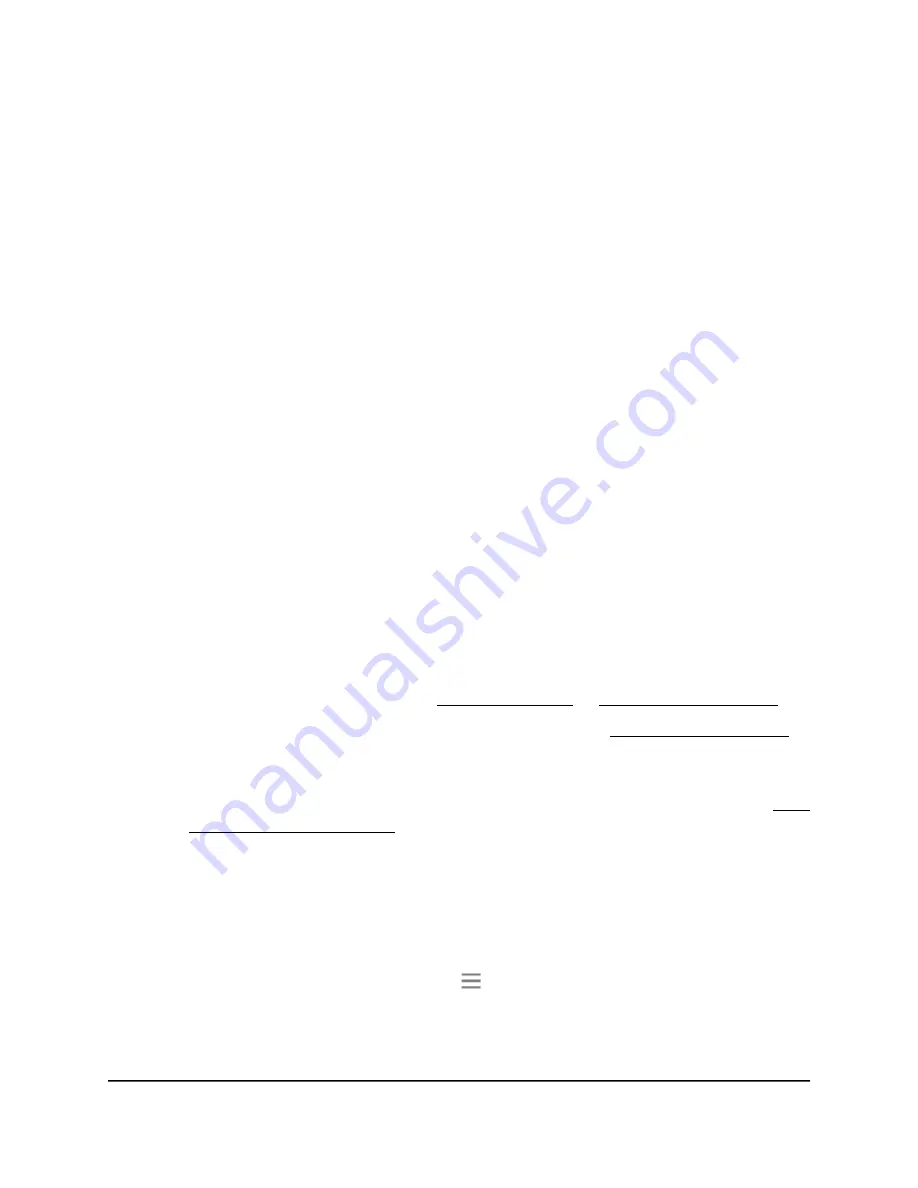
Your settings are saved.
Set up a guest WiFi network
Guest networks allow visitors at your home to use the Internet without using your WiFi
security key. You can add a guest network for the 2.4 GHz WiFi band and the 5 GHz
WiFi band. By default, the guest networks are disabled.
The extender provides two default guest networks with the following names (SSIDs):
•
2.4 GHz guest WiFi network SSID. NETGEAR_GUEST_EXT
•
5 GHz guest WiFi network SSID. NETGEAR_GUEST_5GEXT
By default, these networks are configured as open networks without security but are
disabled. You can enable one or both networks. You can also change the SSIDs for
these networks.
To set up a guest network:
1. Launch a web browser from a computer or mobile device that is connected to your
extender network.
2. Log in to your extender:
•
If you did not enable the One WiFi Name feature, enter
http://www.mywifiext.net/ in the address field of the browser.
•
If you enabled the One WiFi Name feature, enter one of the following URLs:
-
Windows-based computers. http://mywifiext/ or http://mywifiext.local/
-
Mac computers, iOS devices, and Linux devices. http://mywifiext.local/
-
Android devices. http://
<extender’s IP address>
/ (for example,
http://192.168.1.3/)
For more information about how to find your extender’s IP address, see Find
the Extender’s IP address on page 63.
A login page displays.
3. Enter your admin user name and password and click the LOG IN button.
The Status page displays.
4.
If your browser displays the Menu icon
, click it.
The extender menu displays.
5. Select Do More > Guest Network.
User Manual
47
Extender Network Settings
AC1900 WiFi Mesh Extender






























