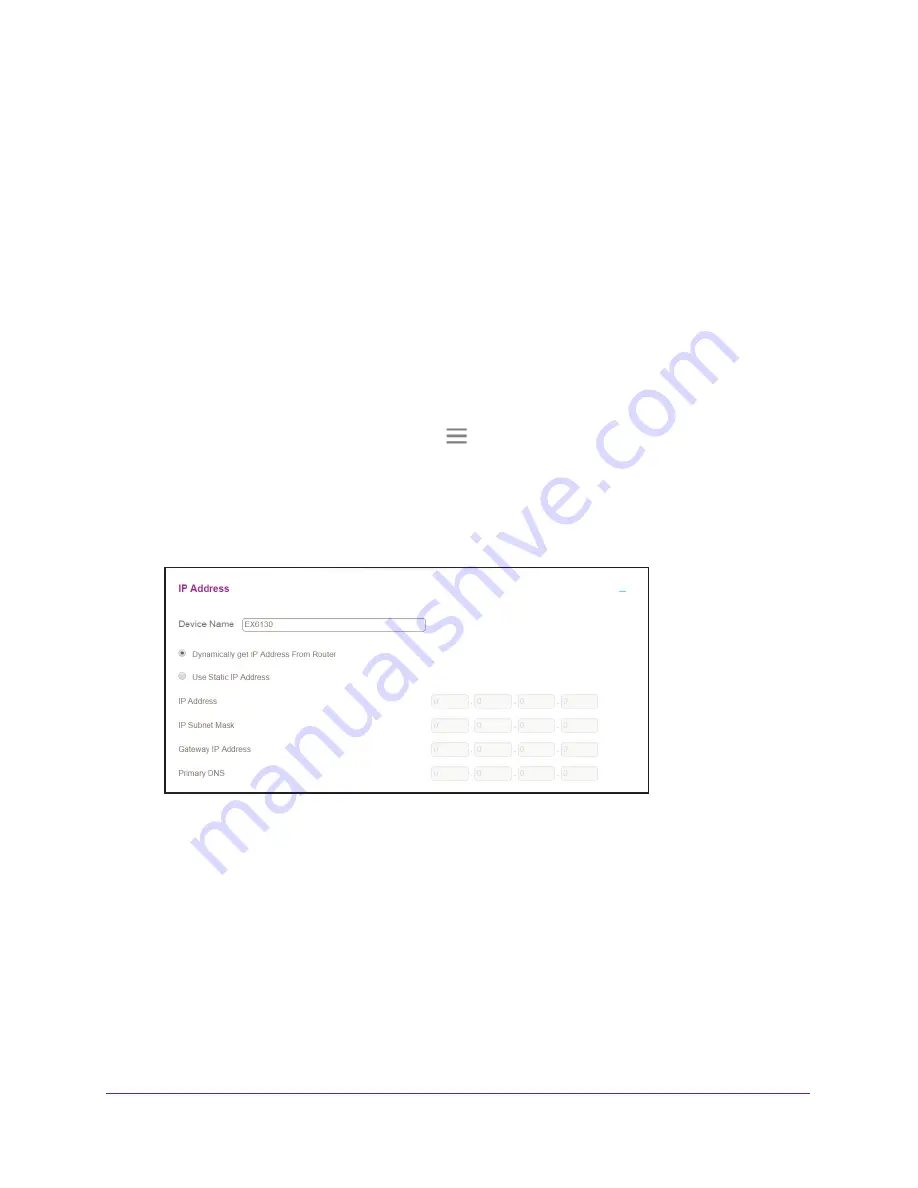
Network Settings
37
AC1200 WiFi Range
Extender
Set Up the Extender to Use a Static IP Address
The extender comes set up to use a dynamic IP address, which is the correct setting for most
home networks.
To set up the extender to use a static IP address:
1.
On a computer or WiFi device that is connected to the extender network, launch a web
browser.
2.
In the address field of your browser, enter
www.mywifiext.net
.
A login window opens.
3.
Enter your email address and password and click the
LOG IN
button.
The Status page displays.
4.
If your browser displays the
Menu
icon
, click it.
The extender menu displays.
5.
Select
Settings > Wireless
.
The WiFi Settings page displays.
6.
Scroll down and click the
IP Address
heading.
By default, the
Dynamically get IP Address From Router
radio button is selected.
7.
Select the
Use Static IP Address
radio button.
8.
Complete the fields to specify the IP network IP addresses.
9.
Click the
SAVE
button.
Your settings are saved.
Use the Extender With MAC Filtering or Access Control
When the WiFi device connects through the extender to your router, the MAC address of the
WiFi device that is shown on the router is translated to another MAC address. If your router’s






























