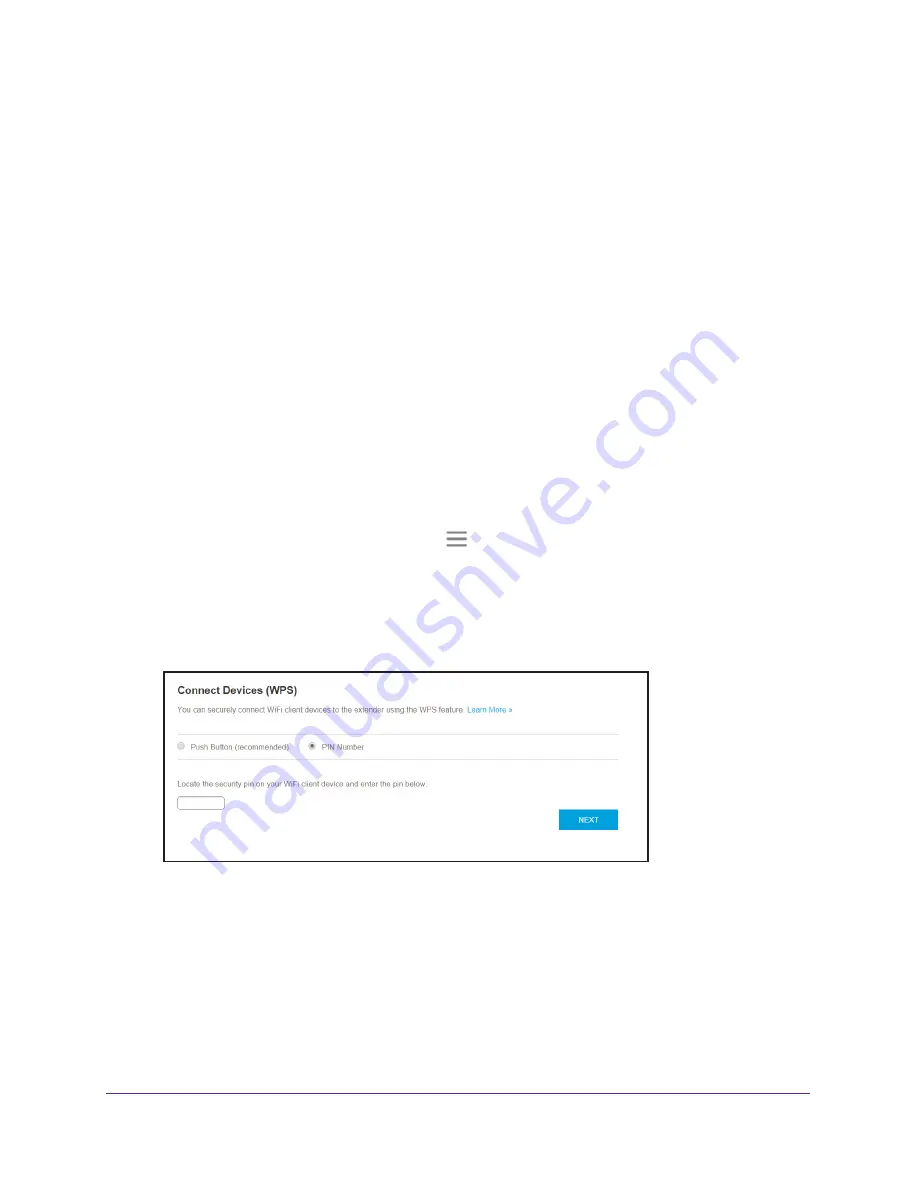
Network Settings
33
AC1200 WiFi Range
Extender
8.
Within two minutes, go to the computer or WiFi device and press or click its
WPS
button.
9.
To verify that the WiFi device is connected to the extender’s WiFi network, select
Settings > Connected Devices
.
The WiFi device displays onscreen.
Use WPS With the PIN Method
To use the PIN method to connect a WiFi device to the extender’s WiFi network, you must
know the PIN of the WiFi device that you are trying to connect.
To add a computer or WiFi device to the extender’s WiFi network:
1.
On a computer or WiFi device that is connected to the extender network, launch a web
browser.
2.
In the address field of your browser, enter
www.mywifiext.net
.
A login window opens.
3.
Enter your email address and password and click the
LOG IN
button.
The Status page displays.
4.
If your browser displays the
Menu
icon
, click it.
The extender menu displays.
5.
Select
Settings > Do More > Connect Devices (WPS)
.
The Connect Devices (WPS) page displays.
6.
Select the
PIN Number
radio button.
7.
Type the PIN of the WiFi device in the field.
8.
Click the
NEXT
button.
For four minutes, the extender attempts to find the computer or WiFi device.
9.
Within four minutes, go to the WiFi device and use its WPS software to join the WiFi
network.
10.
To verify that the WiFi device is connected to the extender’s WiFi network, select
Settings > Connected Devices
.
The WiFi device displays onscreen.






























