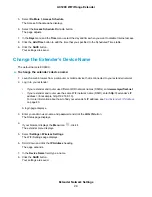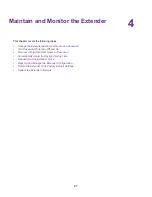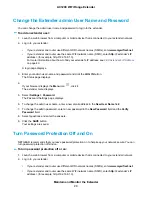•
If your extender and router use different WiFi network names (SSIDs), enter www.mywifiext.net.
•
If your extender and router use the same WiFi network name (SSID), enter http://<extender’s IP
address> (for example, http://192.168.1.3).
For more information about how to find your extender's IP address, see
on page 40.
A login page displays.
3.
Enter your admin user name and password and click the LOG IN button.
The Status page displays.
4.
If your browser displays the Menu icon
, click it.
The extender menu displays.
5.
Select Settings > Wireless.
The WiFi Settings page displays.
6.
Clear the Broadcast the Network Name (SSID) check box.
7.
Click the SAVE button.
Your settings are saved.
Disable or Enable the WiFi Radios
By default, the extender’s WiFi radios broadcast signals in the 2.4 GHz and 5 GHz bands. If you disable the
WiFi radios, then no one can connect with WiFi to the extender.
To enable or disable the WiFi radios:
1.
Launch a web browser from a computer or mobile device that is connected to your extender network.
2.
Log in to your extender:
•
If your extender and router use different WiFi network names (SSIDs), enter www.mywifiext.net.
•
If your extender and router use the same WiFi network name (SSID), enter http://<extender’s IP
address> (for example, http://192.168.1.3).
For more information about how to find your extender's IP address, see
on page 40.
A login page displays.
3.
Enter your admin user name and password and click the LOG IN button.
The Status page displays.
4.
If your browser displays the Menu icon
, click it.
The extender menu displays.
5.
Select Settings > Wireless.
The WiFi Settings page displays.
Extender Network Settings
19
AC1200 WiFi Range Extender