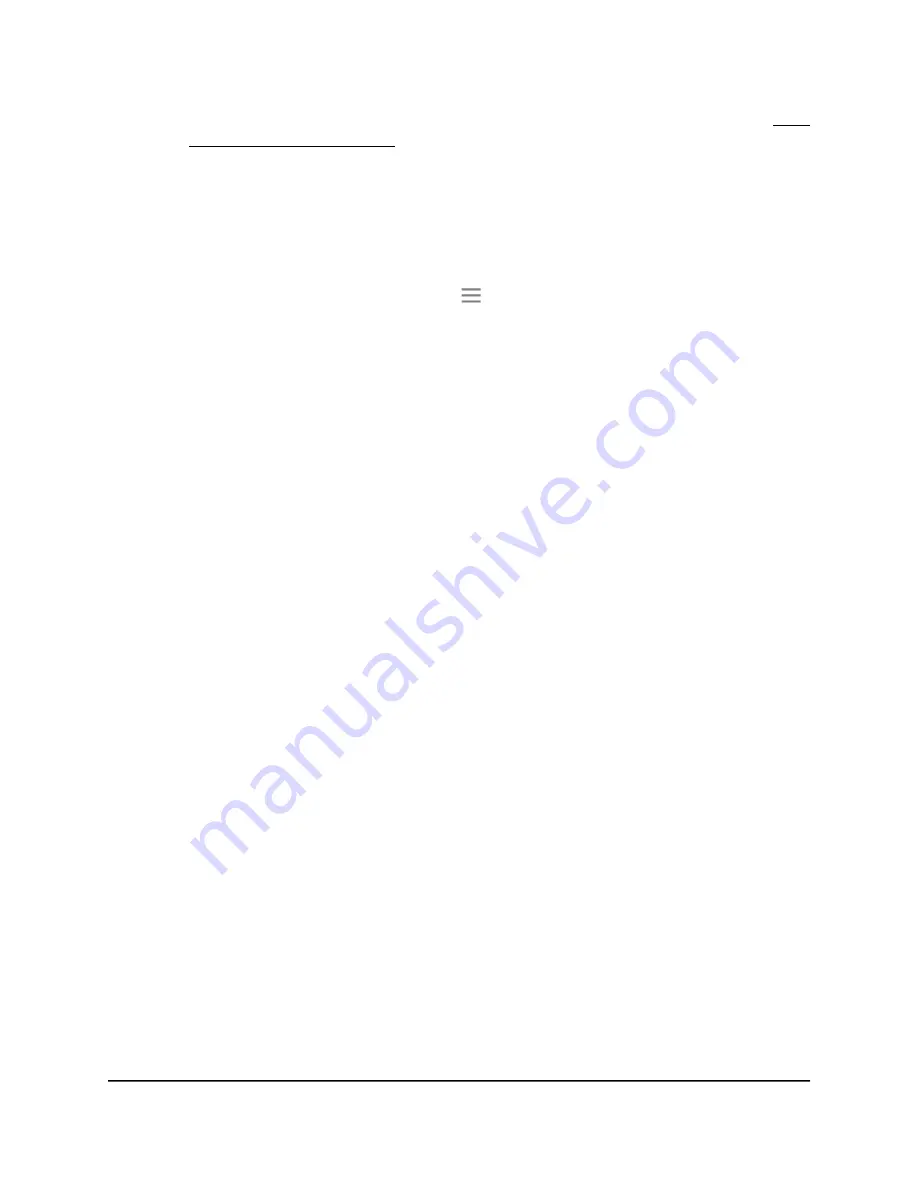
For more information about how to find your extender’s IP address, see Find
the Extender’s IP address on page 69.
A login page displays.
3. Enter your admin user name and password and click the LOG IN button.
The Status page displays.
4.
If your browser displays the Menu icon
, click it.
The extender menu displays.
5. Select Settings > Wireless.
The WiFi Settings page displays.
6. To enable the Smart Connect feature, select the Yes radio button.
Note: For you to use this feature, the 2.4 GHz and 5 GHz networks must use the
same SSID and password.
7. To disable the Smart Connect feature, select the No radio button.
If you disable this feature, you can set a new SSID and password for the extender’s
2.4 GHz and 5 GHz networks in the Network Name (SSID) and WiFi Password
fields on this page.
8. Click the SAVE button.
Your settings are saved.
View connected devices
You can view a list of devices that are connected to the extender network.
To view connected devices:
1. Launch a web browser from a computer or mobile device that is connected to your
extender network.
2. Log in to your extender:
•
If you did not enable the One WiFi Name feature, enter http://mywifiext.local/
in the address field of the browser.
User Manual
24
Extender Network Settings
Nighthawk AX8 8-Stream WiFi 6 Mesh Extender






























