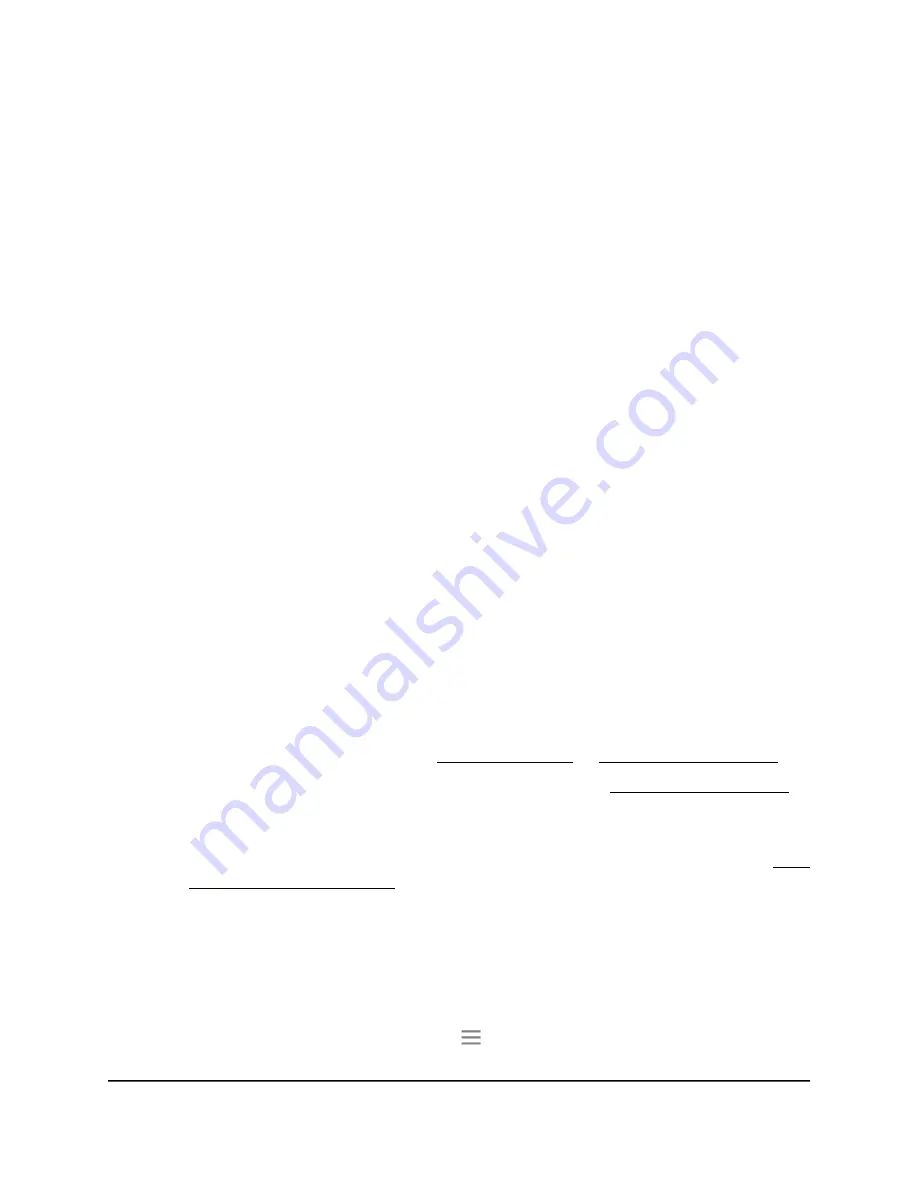
Enable or disable One WiFi Name
The One WiFi Name feature enables your extender to use the same WiFi network settings
as your router.
If you enabled the One WiFi Name feature, your extender uses the same WiFi network
name and password as your router.
The following is an example of what your WiFi network names might look like if One
WiFi Name is enabled:
•
Router 2.4 GHz WiFi network name. MyWiFiExample
•
Router 5 GHz WiFi network name. MyWiFiExample-5G
•
Extended 2.4 GHz WiFi network name. MyWiFiExample
•
Extended 5 GHz WiFi network name. MyWiFiExample-5G
Note: If you enable the One WiFi Name feaure and your router's 2.4 GHz and 5 GHz
networks use different network names, you cannot enable the Smart Connect feature.
To enable or disable the One WiFi Name feature:
1. Launch a web browser from a computer or mobile device that is connected to your
extender network.
2. Log in to your extender:
•
If you did not enable the One WiFi Name feature, enter http://mywifiext.local/
in the address field of the browser.
•
If you enabled the One WiFi Name feature, enter one of the following URLs:
-
Windows-based computers. http://mywifiext/ or http://mywifiext.local/
-
Mac computers, iOS devices, and Linux devices. http://mywifiext.local/
-
Android devices. http://
<extender’s IP address>
/ (for example,
http://192.168.1.3/)
For more information about how to find your extender’s IP address, see Find
the Extender’s IP address on page 69.
A login page displays.
3. Enter your admin user name and password and click the LOG IN button.
The Status page displays.
4.
If your browser displays the Menu icon
, click it.
The extender menu displays.
User Manual
22
Extender Network Settings
Nighthawk AX8 8-Stream WiFi 6 Mesh Extender






























