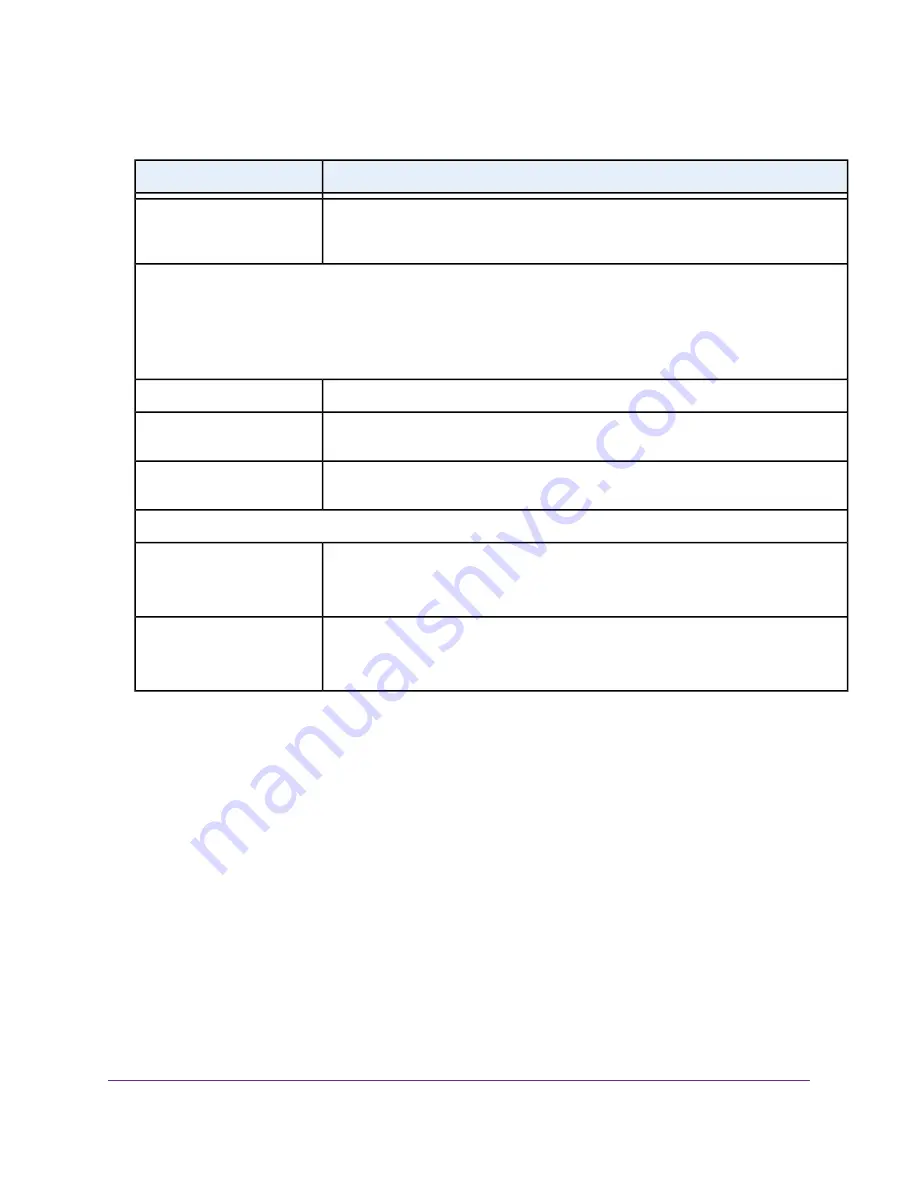
(Continued)
Description
Field
If you know that your ISP does not automatically transmit DNS addresses to the modem
during login, select this option and enter the IP address of your ISP primary DNS server.
If secondary and tertiary DNS server addresses are available, enter them also.
Use These DNS Servers
Router MAC Address
The Ethernet MAC address that the modem uses on the Internet port. Some ISPs register the MAC address of the
network interface card in your computer when your account is first opened. They accept traffic only from the MAC address
of that computer.
This feature allows your modem to use your computer’s MAC address (also called cloning).
Use the default MAC address.
Use Default Address
The modem captures and uses the MAC address of the computer that you are now using.
You must use the one computer that is registered by the ISP.
Use Computer MAC Address
Enter the MAC address that you want to use. By default, the field displays the MAC
address of the Internet port.
Use This MAC Address
DHCP Options
Enter the vendor class identifier (VCI) string, as indicated by your ISP.
This field is required for some ISPs only. If your ISP did not provide you with a VCI string,
leave this field blank.
Vendor Class Identifier String
(option 60)
Enter the client identifier (client ID) string, as indicated by your ISP.
This field is required for some ISPs only. If your ISP did not provide you with a client ID
string, leave this field blank.
Client Identifier String (option
61)
12.
Click the Apply button.
Your settings are saved.
13.
Click the Test button to test your Internet connection.
If the NETGEAR website does not display within one minute, see
Troubleshoot the Internet Connection
on page 97.
Specify a VDSL Connection With a Login and PPPoE Service
If you want to manually configure the VDSL connection settings, use the information that your ISP gave you
to log in and connect to your Internet service. If you cannot find this information, contact your ISP. Entering
incorrect information might prevent the modem from connecting to the Internet.
Manage the Internet Settings Manually
42
Broadband High-Speed DSL Modem Model DM200
















































