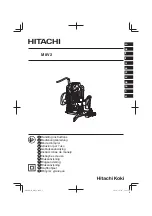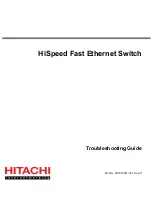Security
79
D6300 WiFi DSL Modem Router
Keyword Blocking of HTTP Traffic
Use keyword blocking to prevent certain types of HTTP traffic from accessing your network.
The blocking can be always or according to a schedule.
1.
Launch a web browser from a computer or WiFi device that is connected to the network.
2.
Enter
http://www.routerlogin.net
.
A login window opens.
3.
Enter the modem router user name and password.
The user name is
admin
. The default password is
password
. The user name and
password are case-sensitive.
The BASIC Home page displays.
4.
Select
ADVANCED > Security >
Block Sites
.
The Block Sites page displays.
5.
Select one of the keyword blocking options:
•
Per Schedule
. Turn on keyword blocking according to the Schedule screen settings.
•
Always
. Turn on keyword blocking all the time, independent of the Schedule screen.
6.
In the keyword field, enter a keyword or domain, click
Add Keyword,
and click
Apply
.
The keyword list supports up to 32 entries. Here are some sample entries:
•
Specify XXX to block http://www.badstuff.com/xxx.html.
•
Specify .com if you want to allow only sites with domain suffixes such as .edu or .gov.
•
Enter a period (
.
) to block all Internet browsing access.
To delete a keyword or domain:
1.
Select the keyword you want to delete from the list.
2.
Click
Delete Keyword,
and then
Apply
to save your changes.
To specify a trusted computer:
You can exempt one trusted computer from blocking and logging. The computer you exempt
has to have a fixed IP address.
1.
In the Trusted IP Address field, enter the IP address.
2.
Click
Apply
to save your changes.
Firewall Rules
Services are functions performed by server computers at the request of client computers. For
example, web servers serve web pages, time servers serve time and date information, and
game hosts serve data about other players’ moves. When a computer on the Internet sends