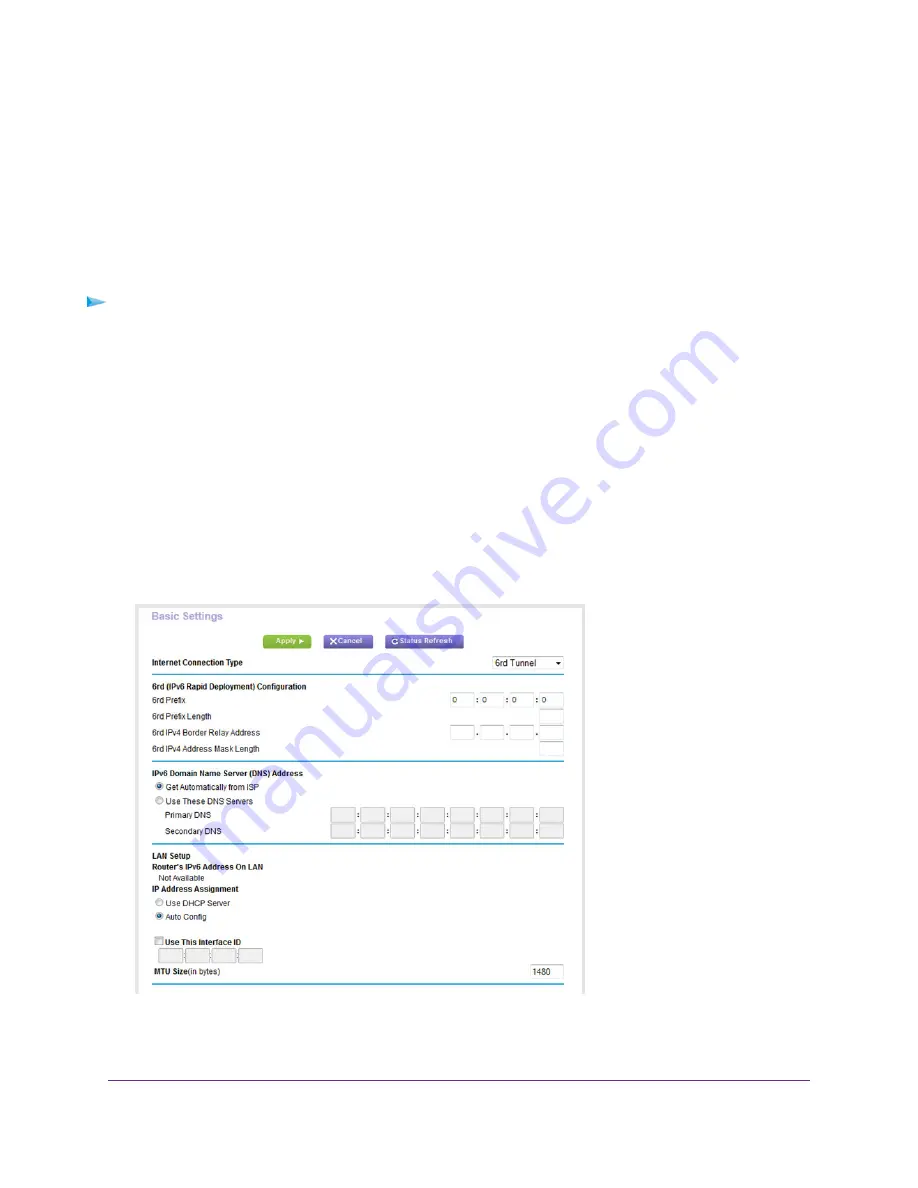
Set Up an IPv6 6rd Tunnel Connection
The 6rd protocol makes it possible to deploy IPv6 to sites using a service provider’s IPv4 network. 6rd uses
the service provider’s own IPv6 address prefix. This limits the operational domain of 6rd to the service
provider’s network and is under direct control of the service provider. The IPv6 service that is provided is
equivalent to native IPv6.
The 6rd mechanism relies on an algorithmic mapping between the IPv6 and IPv4 addresses that are assigned
for use within the service provider’s network. This mapping allows for automatic determination of IPv4 tunnel
endpoints from IPv6 prefixes, enabling stateless operation of 6rd.
To set up an IPv6 6rd tunnel connection:
1.
Launch a web browser from a WiFi-enabled computer or mobile device that is connected to the network.
2.
Enter http://www.routerlogin.net.
A login window opens.
3.
Enter the router user name and password.
The user name is admin. The default password is password. The user name and password are
case-sensitive.
The BASIC Home page displays.
4.
Select ADVANCED > Advanced Setup > IPv6.
The Basic Settings page displays.
5.
From the Internet Connection Type menu, select 6rd Tunnel.
The router automatically detects the information in the Router’s IPv6 Address on LAN field. This field
shows the IPv6 address that is acquired for the router’s LAN interface. The number after the slash (/)
is the length of the prefix, which is also indicated by the underline (_) under the IPv6 address. If no
address is acquired, the field displays Not Available.
Manage the Internet Settings Manually
80
AC1200 WiFi VDSL/ADSL Modem Router Model D6220






























