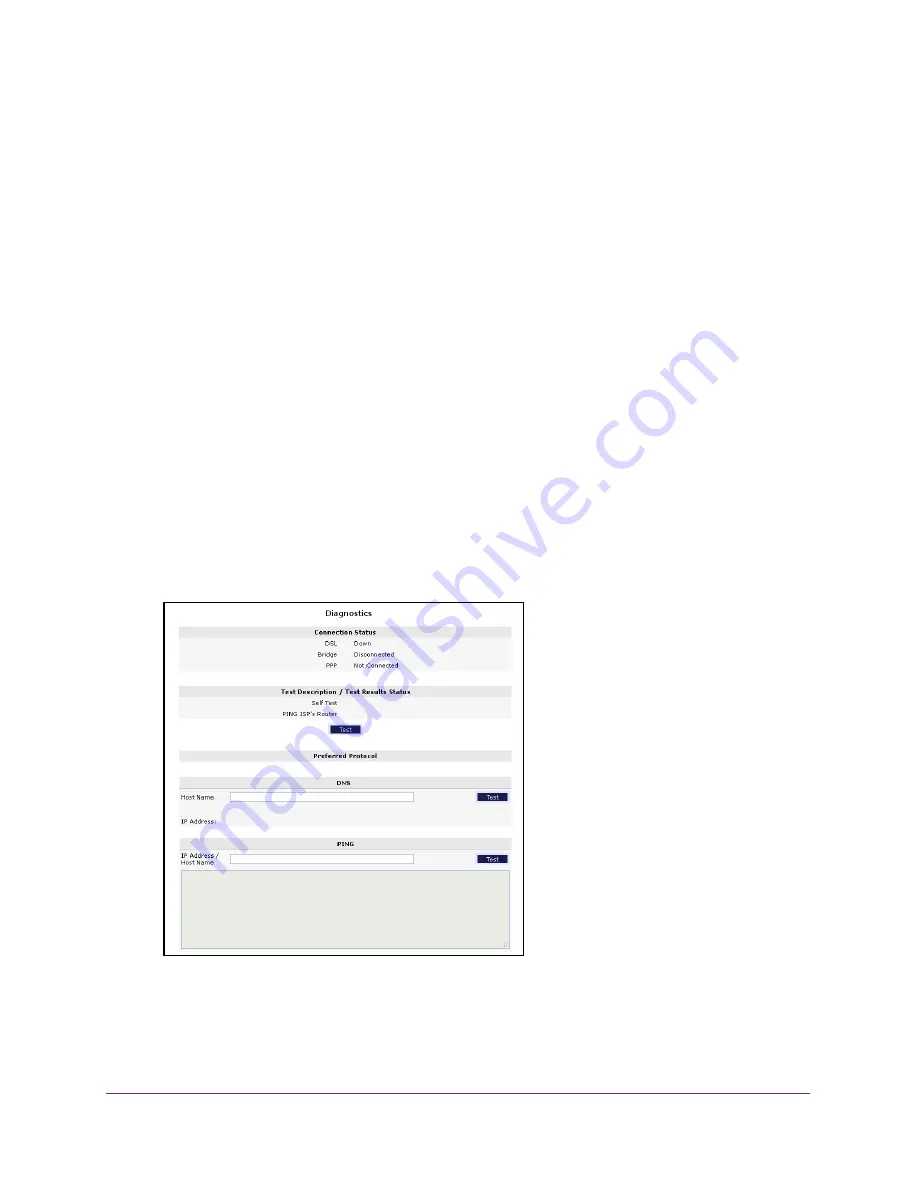
Manage Your Network
67
ADSL2+ Gateway
Run the Ping Utility
Ping is an administration utility that tests whether a computer on the network is reachable
and measures the time it takes messages sent from the originating device to reach a
destination computer and return.
To run a ping test:
1.
Launch an Internet browser from a computer or wireless device that is connected to the
network.
2.
Type
http:/192.168.254.254
.
A login window opens.
3.
Enter the gateway user name and password.
The user name is
admin
. The default password is
admin
. The user name and password
are case-sensitive.
The Main page displays.
4.
Select
Advanced.
5.
When prompted, click the
Yes
button to proceed.
The Advanced page displays.
6.
Select
Diagnostics
.
7.
Do one of the following:
•
To ping the ISP’s router, click the
Test
button.
•
To ping a host name, complete the
Host Name
field and click the Host Name
Test
button.
DRAFT






























