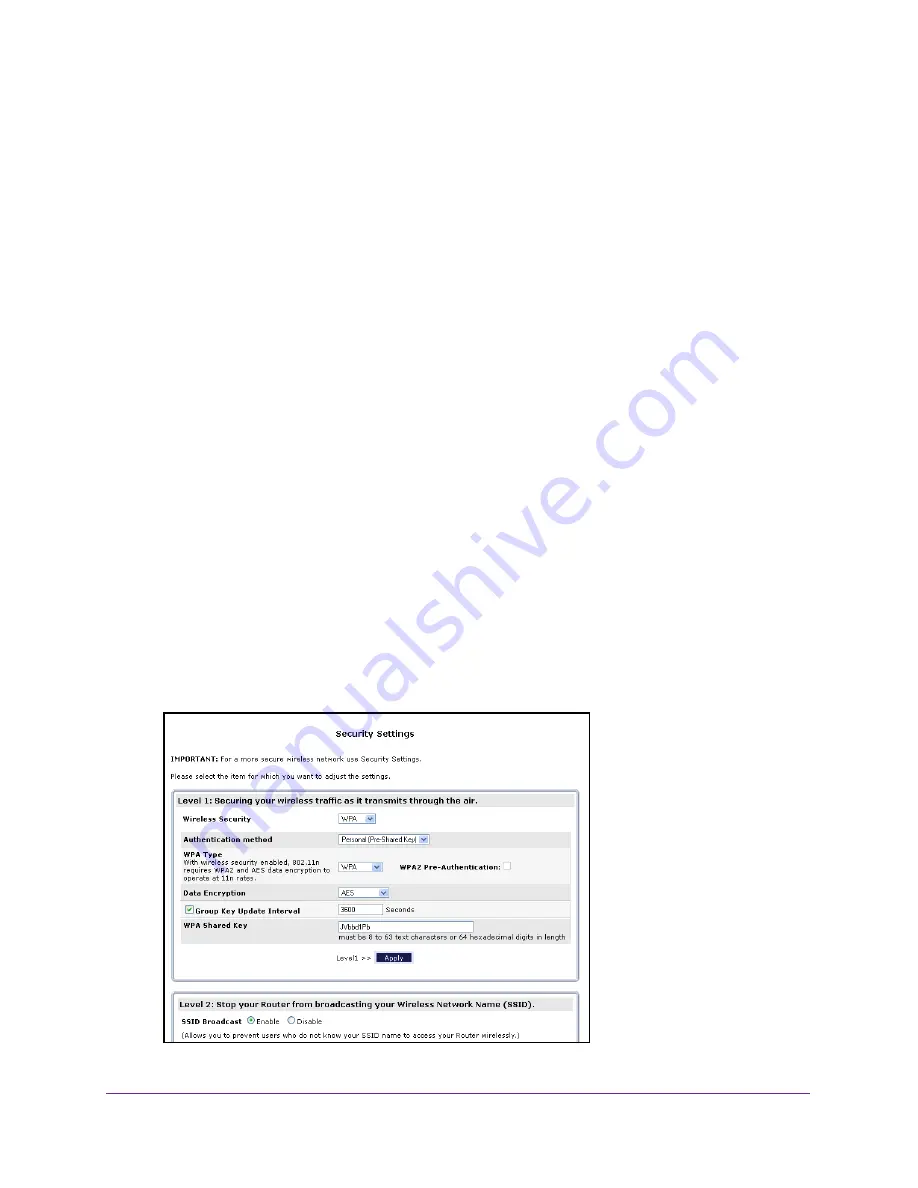
Specify Network Settings
44
ADSL2+ Gateway
•
Is your computer or wireless device connected to another wireless network in your
area? Some wireless devices automatically connect to the first open network without
wireless security that they discover.
•
Is your computer or wireless device trying to connect to your network with its old
settings (before you changed the settings)? If so, update the wireless network
selection in your computer or wireless device to match the current settings for your
network.
Change the WiFi Security Settings
Your gateway comes with preset WPA2 or WPA security. The password that you enter to
connect to your network is unique to your gateway and is on the product label. NETGEAR
recommends that you use the preset security, but you can change them. NETGEAR
recommends that you do not disable security.
To change the wireless security settings:
1.
Launch an Internet browser from a computer or wireless device that is connected to the
network.
2.
Type
http:/192.168.254.254
.
A login window opens.
3.
Enter the user name and password.
The user name is
admin
. The default password is
admin
. The user name and password
are case-sensitive.
The Main page displays.
4.
Select
Security Settings
.
DRAFT






























