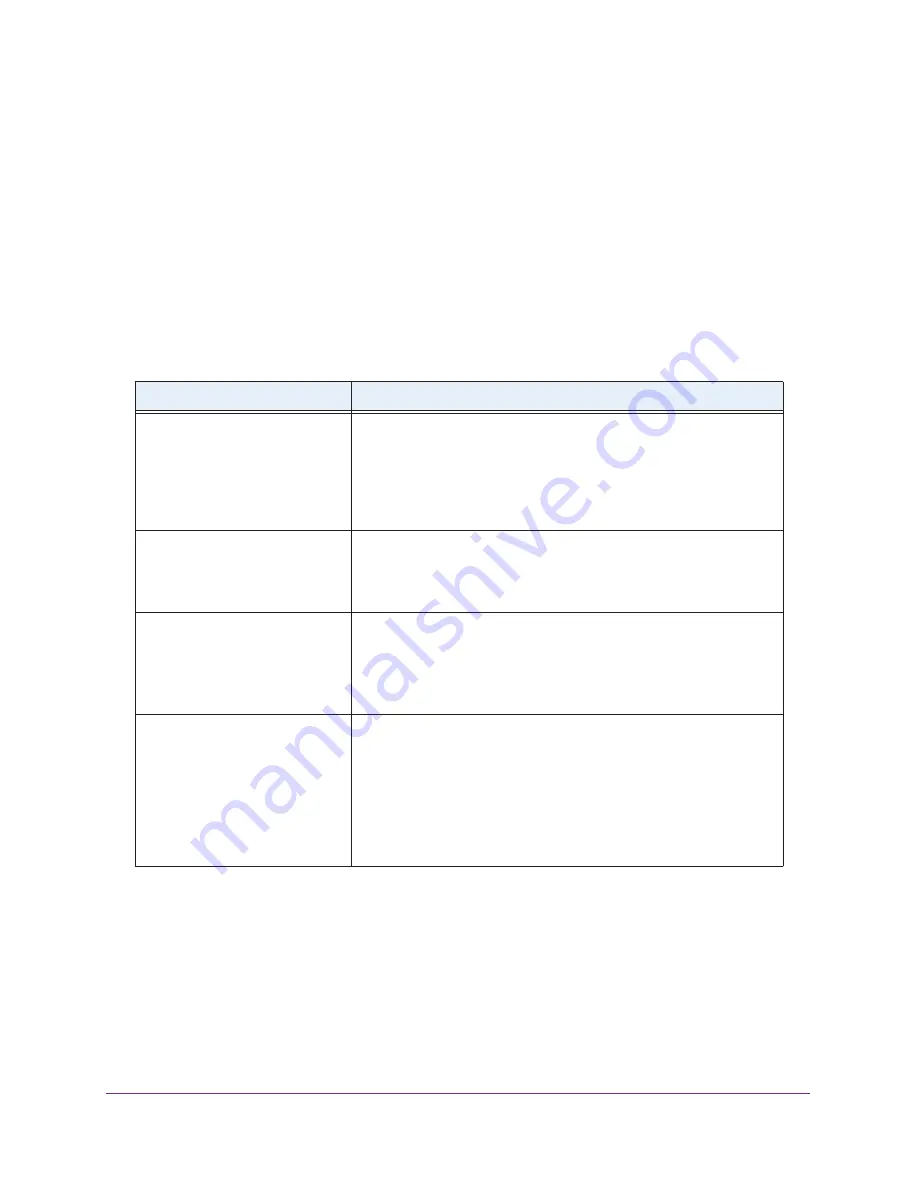
Troubleshooting
67
Wireless Cable Voice Gateway CG3700EMR-1CMNDS
Troubleshoot with LEDs
After you have turned on power to the gateway, do the following:
1.
Check to see that the Power LED is on.
2.
Check that the numbered Ethernet LEDs come on momentarily.
3.
After a few seconds, check that the local port link LEDs are lit for any local ports that are
connected.
The following table provides help when using the LEDs for troubleshooting.
Table 2. LED behavior
LED Behavior
Action
All LEDS are off when the gateway
is plugged in.
Make sure that the power cord is properly connected to your gateway
and that the power supply adapter is properly connected to a
functioning power outlet.
Check that you are using the 12 V-DC power adapter from NETGEAR
for this product.
If the error persists, you have a hardware problem.
All LEDs stay on.
•
Clear the configuration of the gateway to its factory defaults. This
operation sets the IP address of the gateway to 192.168.0.1. See
72.
•
If the error persists, you have a hardware problem.
LAN LED is off for a port with an
Ethernet connection.
•
Make sure that the Ethernet cable connections are secure at the
gateway and at the hub or computer.
•
Make sure that power is turned on to the connected hub or
computer.
•
Be sure that you are using the correct cable.
Internet LED is off and the
gateway is connected to the cable
television cable.
•
Make sure that the coaxial cable connections are secure at the
gateway and at the wall jack.
•
Make sure that your cable Internet service has been provisioned by
your cable service provider. Your provider can verify that the signal
quality is good enough for gateway service.
•
Remove any excessive splitters that you have on your cable line.
Run a “home run” back to the point where the cable enters your
home.
Cannot Log In to the Gateway
If you are unable to access the gateway from a computer on your local network, check the
following:
•
Check the Ethernet connection between the computer and the gateway as described in
the previous section.

























