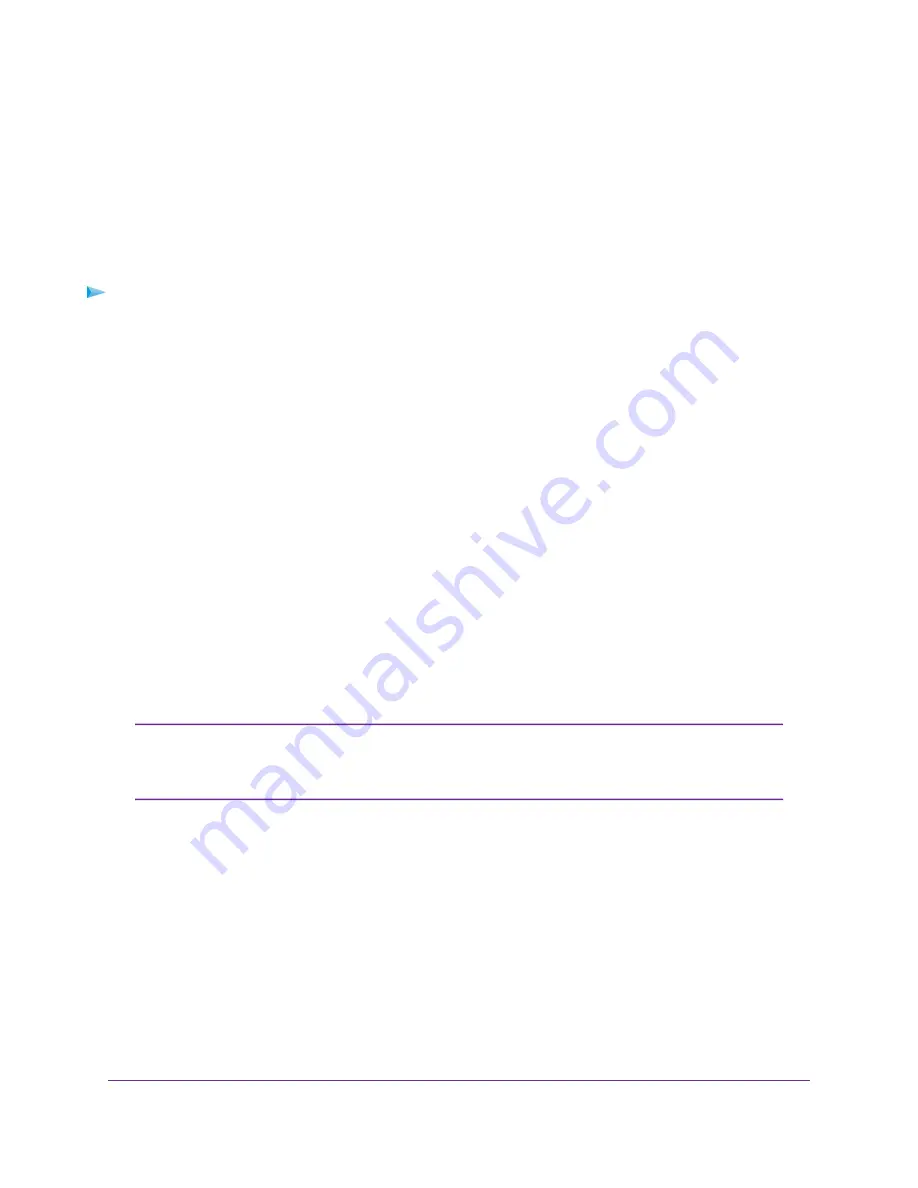
Update the Router and Satellite Firmware
You can use the cable modem router web interface to check if new firmware is available and update your
cable modem router and satellite, or you can manually update the firmware for your cable modem router
and satellite.
Check for Firmware Updates
To check for new firmware and update your cable modem router and satellite:
1.
Launch a web browser from a computer or mobile device that is connected to your Orbi network.
2.
Enter orbilogin.com.
A login window opens.
3.
Enter the Orbi admin user name and password.
The user name is admin. The password is the one that you specified the first time that you logged in.
The user name and password are case-sensitive.
The BASIC Home page displays.
4.
Select ADVANCED > Administration > Firmware Update.
The Firmware Update page displays.
5.
Click the Check button.
The cable modem router checks to see if new firmware is available for the cable modem router and
satellite.
6.
If new firmware is available, click the Update All button.
The cable modem router locates and downloads the firmware for the cable modem router and satellite
and begins the update.
To avoid the risk of corrupting the firmware, do not interrupt the upgrade. For example,
do not close the browser, click a link, or load a new page. Do not turn off the cable
modem router or satellite.
Note
When the upload is complete, your cable modem router and satellite restart. The update process typically
takes about one minute. Read the new firmware release notes to find out if you must reconfigure the
cable modem router after updating.
Manually Update Firmware
If a satellite is connected to your cable modem router, you can log in to the cable modem router to manually
upload the firmware on your satellite.
Manage Your Network
58
Orbi WiFi System






























