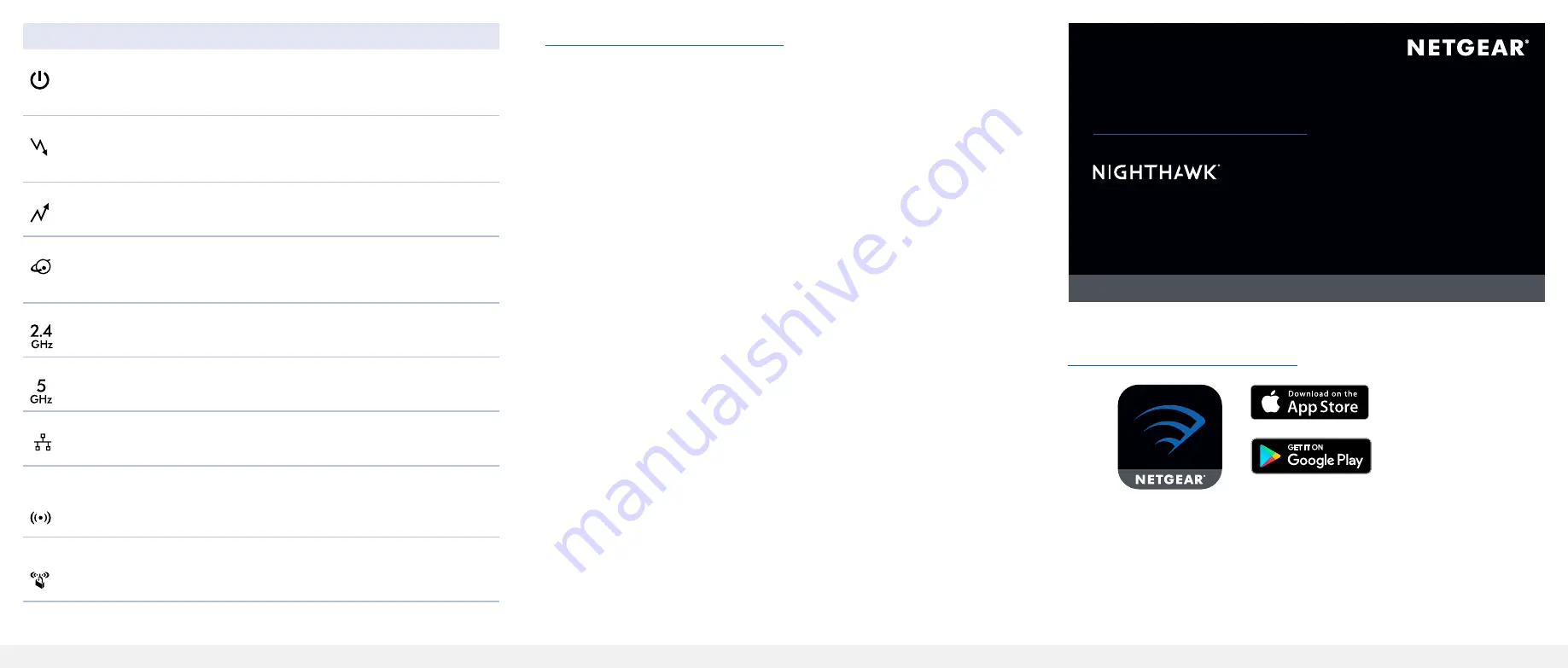
Quick Start
AC1900 WiFi Cable Modem Router
Model C7000v2
Download the Nighthawk app to get started
For more information about the Nighthawk app, visit
Set up your modem router and activate your Internet service with the
Nighthawk app.
Note:
Some ISP networks do not support the app. If you get an error when
trying to connect, or if you don’t want to use the Nighthawk app, set up your
modem router using the instructions in
Set up using the router web interface
and activate your Internet service using the instructions in
LED
Description
Power
•
Green
. Power is supplied to the modem router.
•
Red
. Power is cut off due to a thermal error caused by heat. Move the
unit to a well-ventilated area and power cycle the unit.
•
Off
. No power is supplied to the modem router.
Downstream
•
Solid green
. One or more downstream channels are locked.
•
Blinking green
. The modem router is scanning for a downstream
channel.
•
Off
. No downstream channel is locked.
Upstream
•
Solid green
. One or more upstream channels are locked.
•
Blinking green
. The modem router is scanning for a upstream channel.
•
Off
. No upstream channel is locked.
Internet
•
Solid green
. The modem router is online.
•
Blinking green
. The modem router is synchronizing with the cable
provider’s cable modem termination system (CMTS).
•
Off
. The modem router is offline.
2.4 GHz radio
•
Solid green
. The 2.4 GHz WiFi radio is on.
•
Blinking green
. There is WiFi activity on the 2.4 GHz band.
•
Off
. The 2.4 GHz WiFi radio is off.
5 GHz radio
•
Solid green
. The 5 GHz WiFi radio is on.
•
Blinking green
. There is WiFi activity on the 5 GHz band.
•
Off
. The 5 GHz WiFi radio is off.
Ethernet
•
Solid green
. A powered-on device is connected to an Ethernet port.
•
Blinking green
. The Ethernet port is sending or receiving traffic.
•
Off
. No device is connected to an Ethernet port.
WiFi On/Off
button with
LED
Pressing this button for two seconds turns the WiFi radios in the modem
router on and off. If this LED is lit, the WiFi radios are on. If this LED is off, the
WiFi radios are turned off and you cannot use WiFi to connect to the modem
router.
WPS
button
with LED
This button lets you use WPS to join the WiFi network without typing the
WiFi password. The WPS LED blinks during this process and then lights solid.
Visit
to get your questions answered and access the latest
downloads.
You can also check out our NETGEAR Community for helpful advice at
If you are experiencing trouble installing your modem router, contact NETGEAR at
1-866-874-8924. If you are experiencing trouble connecting your router, contact
the router manufacturer.
Note to CATV system installer: This reminder is provided to call the CATV systems
installer’s attention to Section 820-93 of the National Electrical Code, which
provides guidelines for proper grounding and, in particular specifies that coaxial
cable shield shall be connected to the grounding system of the building, as close
to the point of cable entry as practical.
Customer-owned cable modems might not be compatible with certain cable
networks. Check with your cable Internet provider to confirm that this NETGEAR
cable modem is allowed on your cable network.
For regulatory compliance information, visit
https://www.netgear.com/about/regulatory/
.
See the regulatory compliance document before connecting the power supply.
For NETGEAR’s Privacy Policy, visit
https://www.netgear.com/about/privacy-policy
By using this device, you are agreeing to NETGEAR’s Terms and Conditions at
https://www.netgear.com/about/terms-and-conditions
. If you do not agree, return
the device to your place of purchase within your return period.
Support and Community
NETGEAR, Inc.
350 East Plumeria Drive
San Jose, CA 95134, USA
NETGEAR INTERNATIONAL LTD
Floor 1, Building 3
University Technology Centre
Curraheen Road, Cork,
T12EF21, Ireland
© NETGEAR, Inc., NETGEAR and the NETGEAR Logo are trademarks of NETGEAR, Inc. Any
non-NETGEAR trademarks are used for reference purposes only.




















