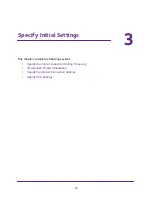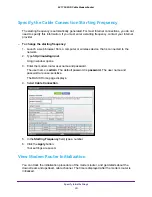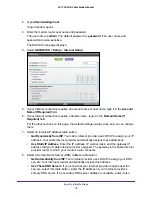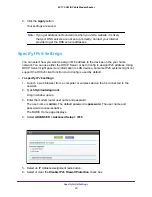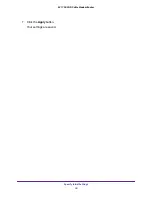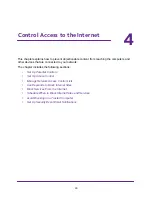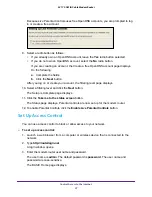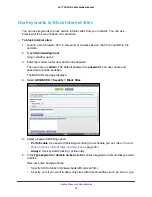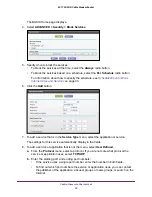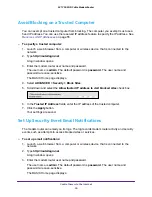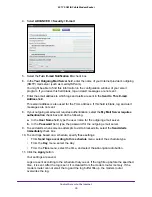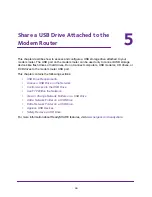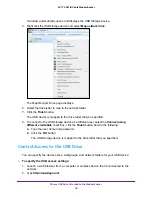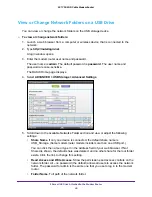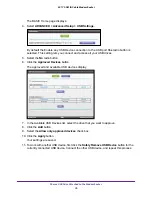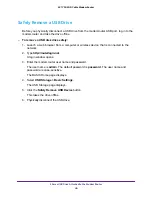Control Access to the Internet
31
AC1750 WiFi Cable Modem Router
•
Enter a period (
.
) to block all Internet browsing access.
7.
Click the
Add Keyword
button.
The keyword is added to the keyword list. The keyword list supports up to 32 entries.
8.
Click the
Apply
button.
Keyword blocking takes effect.
To delete keywords from the list:
1.
Launch a web browser from a computer or wireless device that is connected to the
network.
2.
Type
http://routerlogin.net
.
A login window opens.
3.
Enter the modem router user name and password.
The user name is
admin
. The default password is
password
. The user name and
password are case-sensitive.
The BASIC Home page displays.
4.
Select
ADVANCED > Security >
Block Sites.
5.
Do one of the following:
•
To delete a single word, select it and click the
Delete Keyword
button.
The keyword is removed from the list.
•
To delete all keywords on the list, click the
Clear List
button.
All keywords are removed from the list.
6.
Click t
he
Apply
button.
Your settings are saved.
Block Services From the Internet
You can block Internet services on your network based on the type of service. You can block
services all the time or based on a schedule.
To block services:
1.
Launch a web browser from a computer or wireless device that is connected to the
network.
2.
Type
http://routerlogin.net
.
A login window opens.
3.
Enter the modem router user name and password.
The user name is
admin
. The default password is
password
. The user name and
password are case-sensitive.