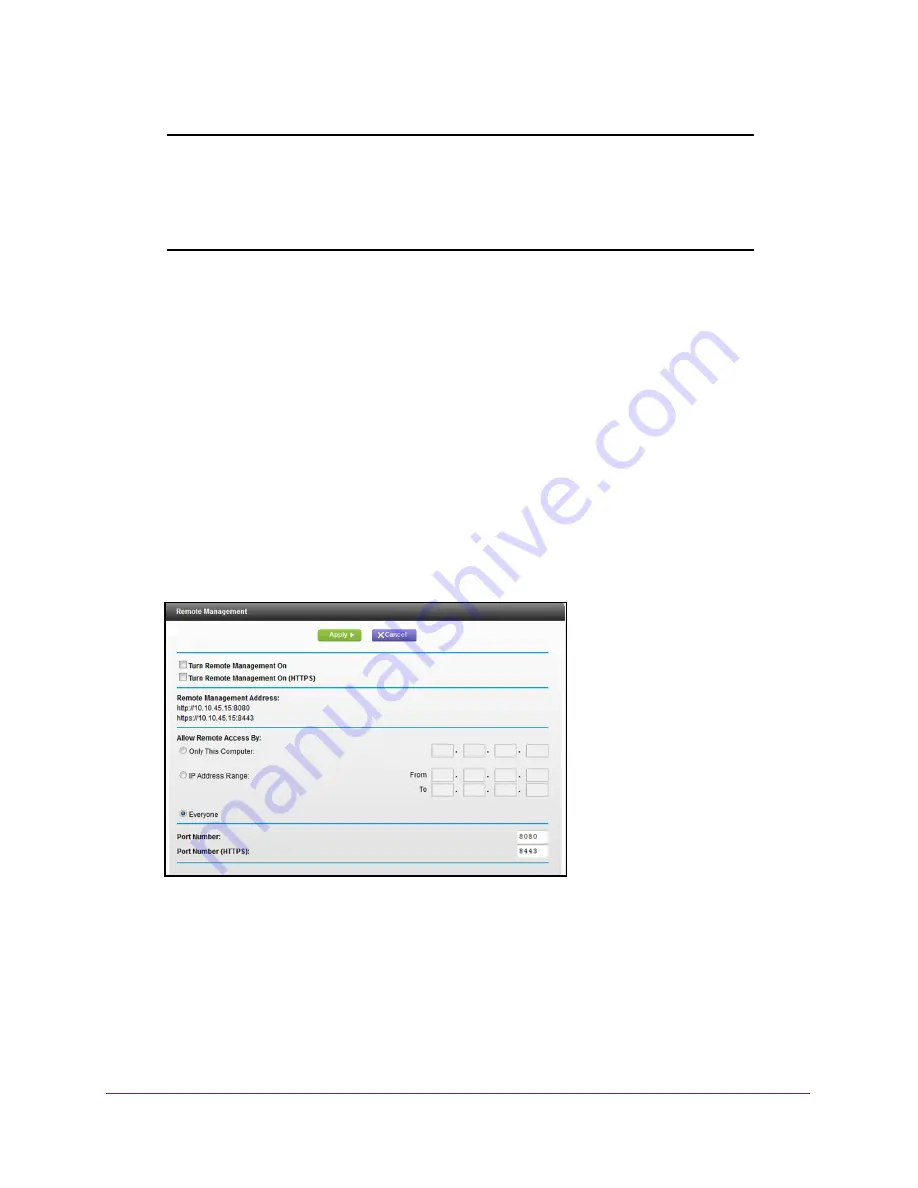
Manage Your Network
86
WiFi Cable Modem Router Model C3000v2 and C3700v2
Note:
Be sure to change the modem router login password to a secure
password. The ideal password contains no dictionary words from any
language and contains uppercase and lowercase letters, numbers,
and symbols. It can be up to 30 characters. See
Set Up Remote Management
To set up remote management:
1.
Launch a web browser from a WiFi-enabled computer or mobile device that is
connected to the network.
2.
Type
http://routerlogin.net
or
http://192.168.0.1
.
A login window opens.
3.
Enter the modem router user name and password.
The user name is
admin
. The default password is
password
. The user name and
password are case-sensitive.
The BASIC Home page displays.
4.
Select
ADVANCED > Advanced Setup > Remote Management
.
5.
Select the
Turn Remote Management On
check box.
6.
Under Allow Remote Access By, specify the external IP addresses to be allowed to access
the modem router’s remote management.
For enhanced security, restrict access to as few external IP addresses as practical.
Select one of the following:
•
To allow access from a single IP address on the Internet, select the
Only This
Computer
radio button. Enter the IP address that will be allowed access.






























