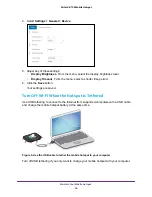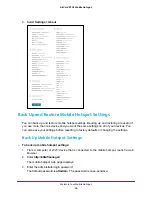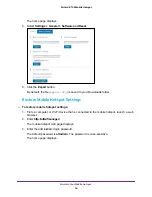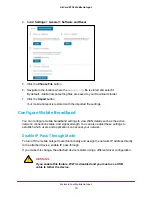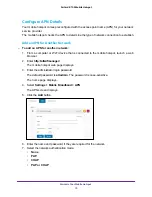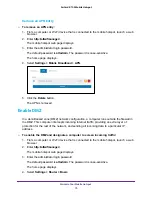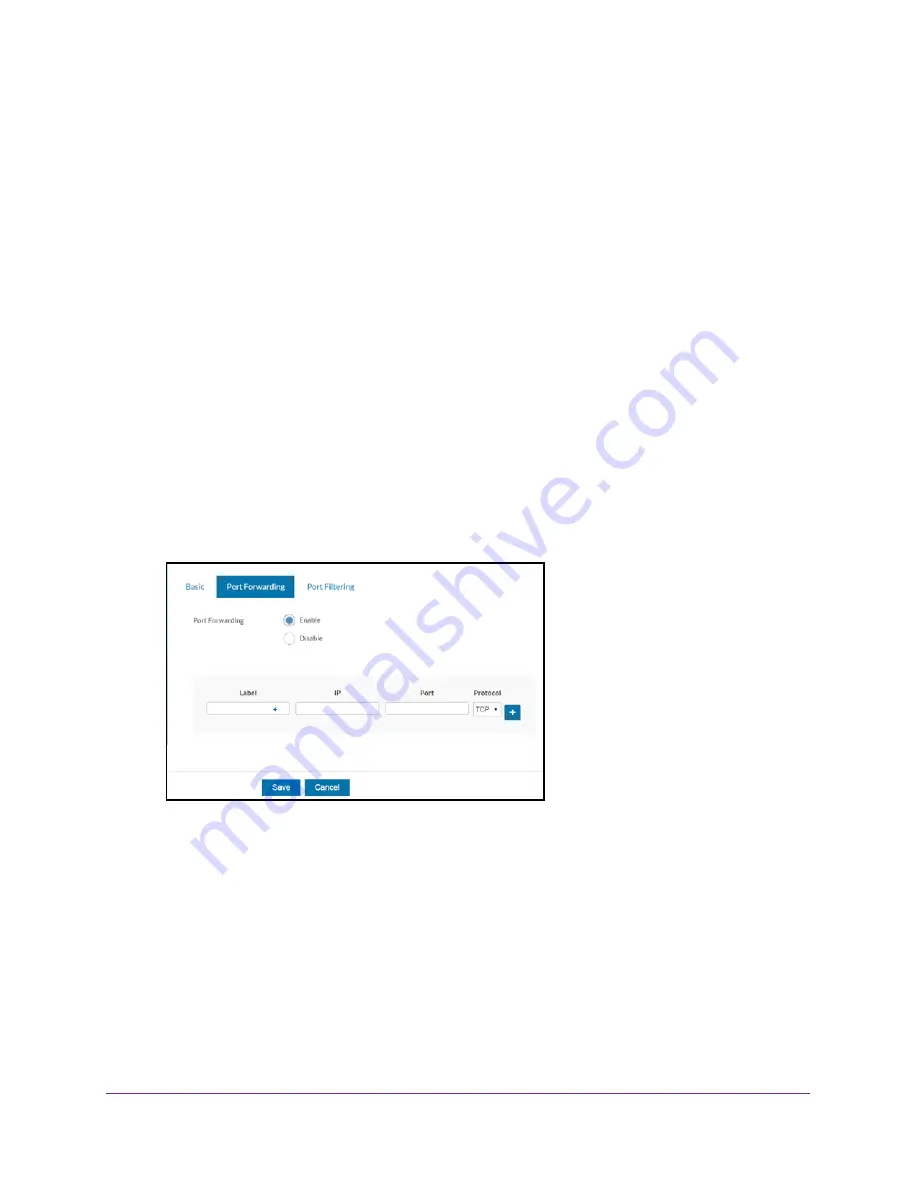
Manage Security
60
AirCard 815S Mobile Hotspot
Enable Port Forwarding
If your computer is hosting a server, you can enable port forwarding so that other users can
access the server. With port forwarding, incoming traffic is forwarded to specific ports and
devices on your network using their local IP addresses.
Note:
Port forwarding creates a security risk. When not required, leave port
forwarding disabled.
To enable port forwarding:
1.
From a computer or Wi-Fi device that is connected to the mobile hotspot, launch a web
browser.
2.
Enter
http://attwifmanager/
.
The mobile hotspot web page displays.
3.
Enter the administrator login password.
The default password is
attadmin
. The password is case-sensitive.
The home page displays.
4.
Select
Settings > Router > Port Forwarding
.
5.
Select the
Enable
radio button.
The page adjusts.
6.
Enter the following port forwarding information:
•
Label
. Enter a descriptive name.
•
IP
. Enter the IP address of a connected device.
•
Port
. Enter the port number that the application uses.
•
Protocol
. If you are unsure, select
TCP
.
7.
Click the
Save
button.
Your settings are saved.