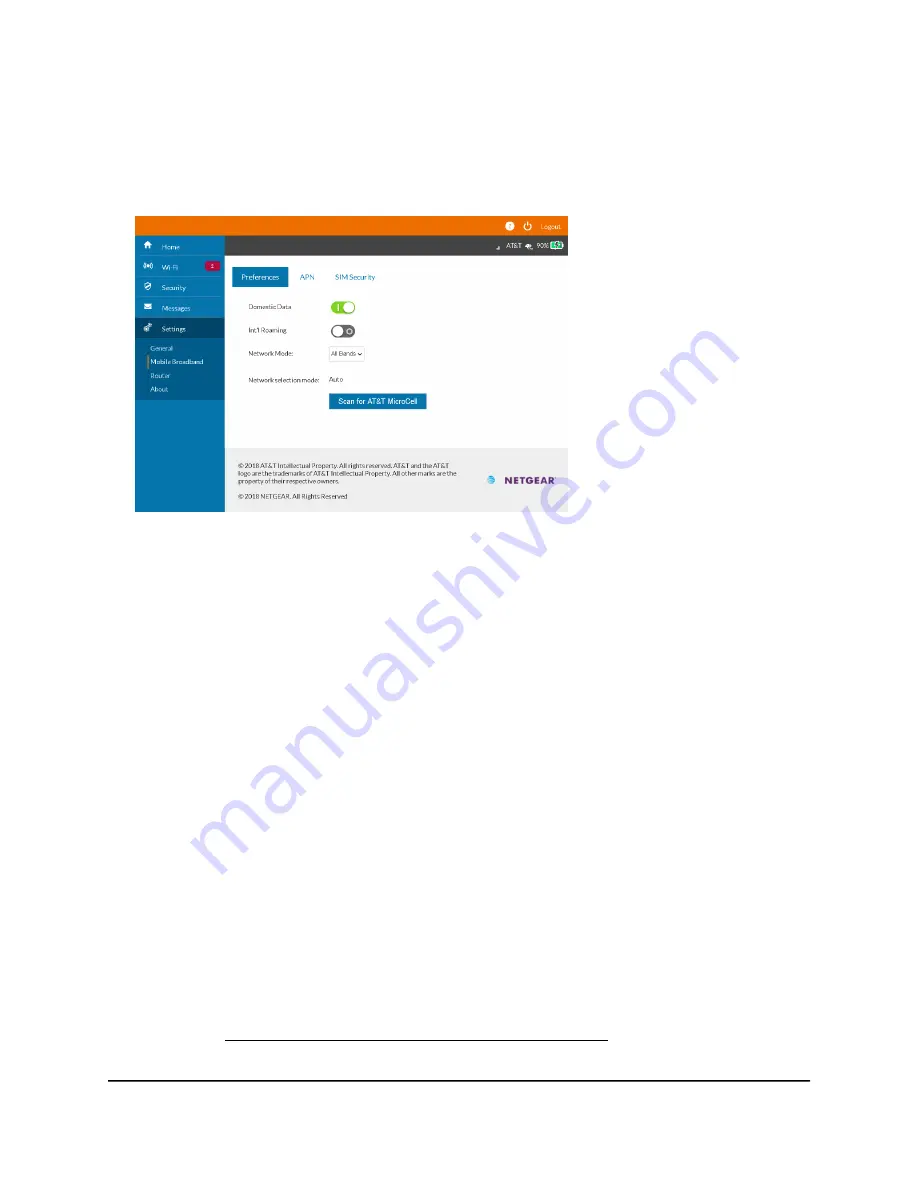
The home page displays.
4. Select Settings > Mobile Broadband > Preferences.
The preferences page displays.
5. In the Network Mode menu, select a network mode.
•
All Bands. Use all bands. This is the default setting.
•
LTE Only. Use LTE only.
•
4G Only. Use 4G only.
6. View the network selection mode.
The default value is Auto. Other possible values are LTE Only and 4G Only.
7. To initiate a scan for AT&T microcell, select the Scan for AT&T MicroCell button.
The device scans the network for AT&T MicroCells.
8. To save any changes to the Network Mode setting, click the Save button.
Your settings are saved.
Connect to Wi-Fi
You can connect up to 15 Wi-Fi devices (such as smartphones, laptops, tablets, digital
cameras, printers, gaming consoles, and digital picture frames) to your mobile hotspot
network. For information about setting connections for 2.4GHz Wi-Fi and 5GHz Wi-Fi
networks, see Manage Your Broadband Network Connection on page 21.
User Manual
24
Use Your Mobile Hotspot
AirCard 797S Mobile Hotspot






























