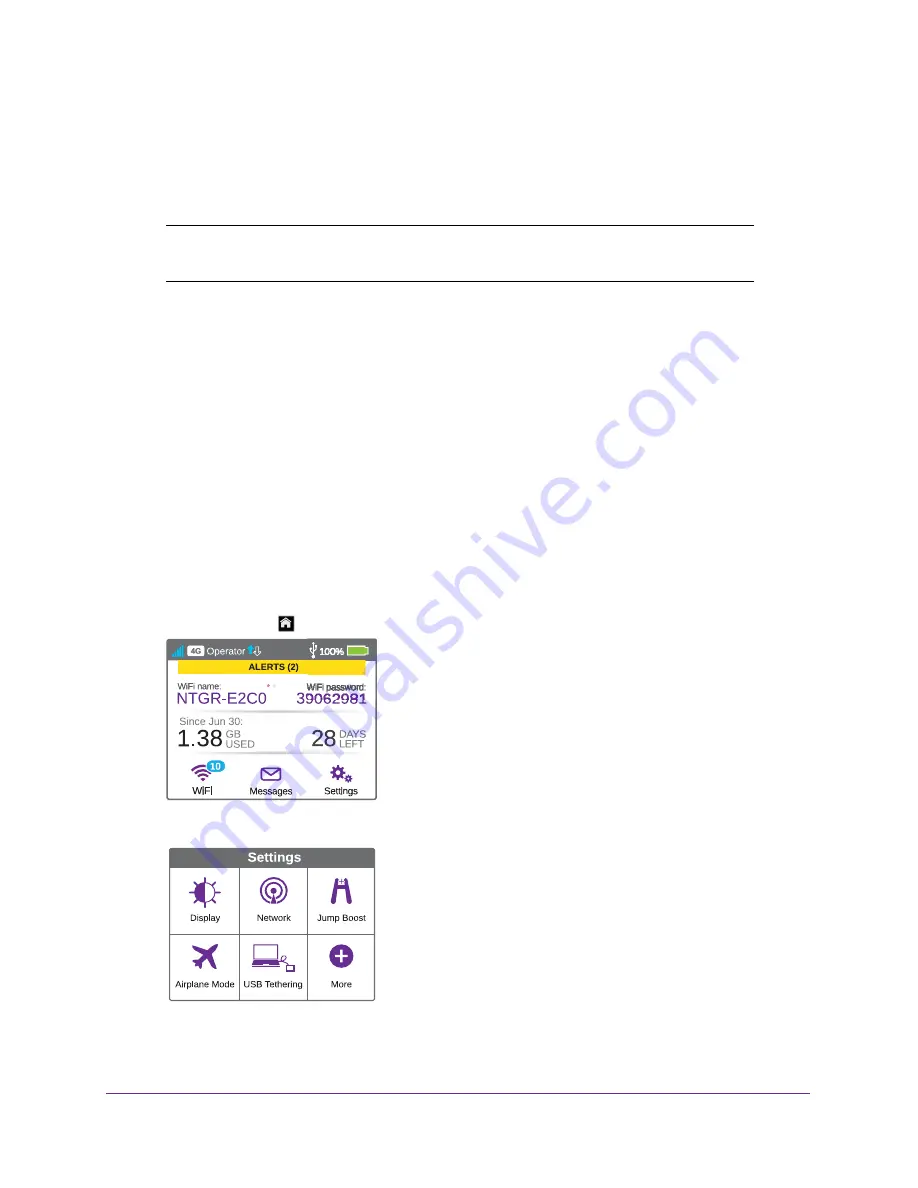
Get Started
17
AirCard 790 Mobile Hotspot
Tethered Mode
You can use your hotspot in tethered mode (connected to a computer using the USB cable)
instead of connecting to it using WiFi.
Note:
The first time that you use your hotspot in tethered mode, drivers are
loaded on your computer to support the hotspot.
To install drivers on computers running operating systems other than Windows XP:
1.
Ensure that the hotspot is powered off.
2.
Connect the hotspot to your computer using the USB cable.
The hotspot automatically powers on and installs the necessary driver.
You can visit the hotspot web page at
http://192.168.1.1
to
customize your hotspot’s advanced settings.
Your device might use a different web page address. To get the web page address for
your device, tap
Settings > More > Device Information > AC790 Manager
or look at the
label underneath the device battery.
To install drivers on a computer running Windows XP:
1.
To wake the device, press the
Power
key.
2.
Tap the
Home
(
) button.
3.
Tap the
Settings
button.
4.
Tap the
USB Tethering
button.






























