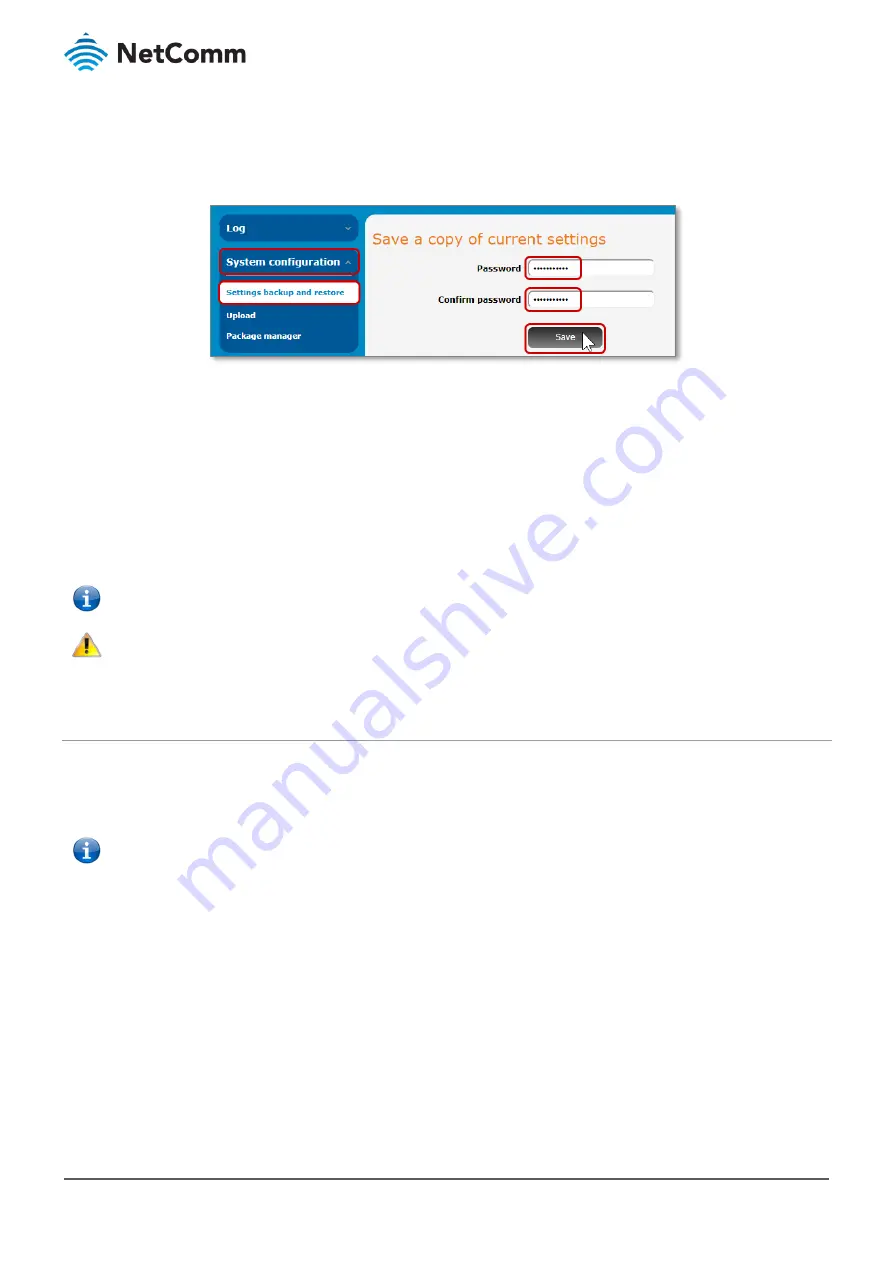
NTC-221/NTC-222/NTC-223/NTC-224
–
Firmware Upgrade Guide
7 of 10
FI01155 v1.0 13 May 2019
© NetComm 2019
To make a backup of your current router configuration do the following.
1
Log in to the router web user interface and select System from the menu at the top of the screen.
2
From the System menu on the left, select System Configuration and then Settings backup and restore from
its submenu.
3
If you want the backup file to be encrypted, enter a Password and then enter it again in the Confirm
password field.
Leave the two password fields empty if you do not require an encrypted backup file.
4
Click the Save button to begin downloading the backup file.
5
A warning advising not to change the file extension will appear, click the OK button to download the
configuration backup file.
6
The backup file in the following format will be saved in your browser’s designated
download folder:
ntc_220_
XXXX
.cfg.tar.gz
Note
–
We recommend that you save this backup file to a secure location.
Do not change the file extension of the router firmware files as this can cause the firmware upgrade process to fail.
Important
–
Do not change the file extension of the router firmware files as this can cause the firmware upgrade process to fail.
Install the new firmware
The router uses a single combined image which contains both recovery and main images.
The firmware upgrade file includes a script which performs checks to determine which components require
updating and performs all the updates automatically.
Note
–
To install firmware which has not been signed, you must first navigate to System > System configuration > Firmware signature and
toggle the Enable firmware signature check option off.
To install the firmware upgrade, do the following.
1
Log in to the web user interface and select System from the menu at the top of the screen.










