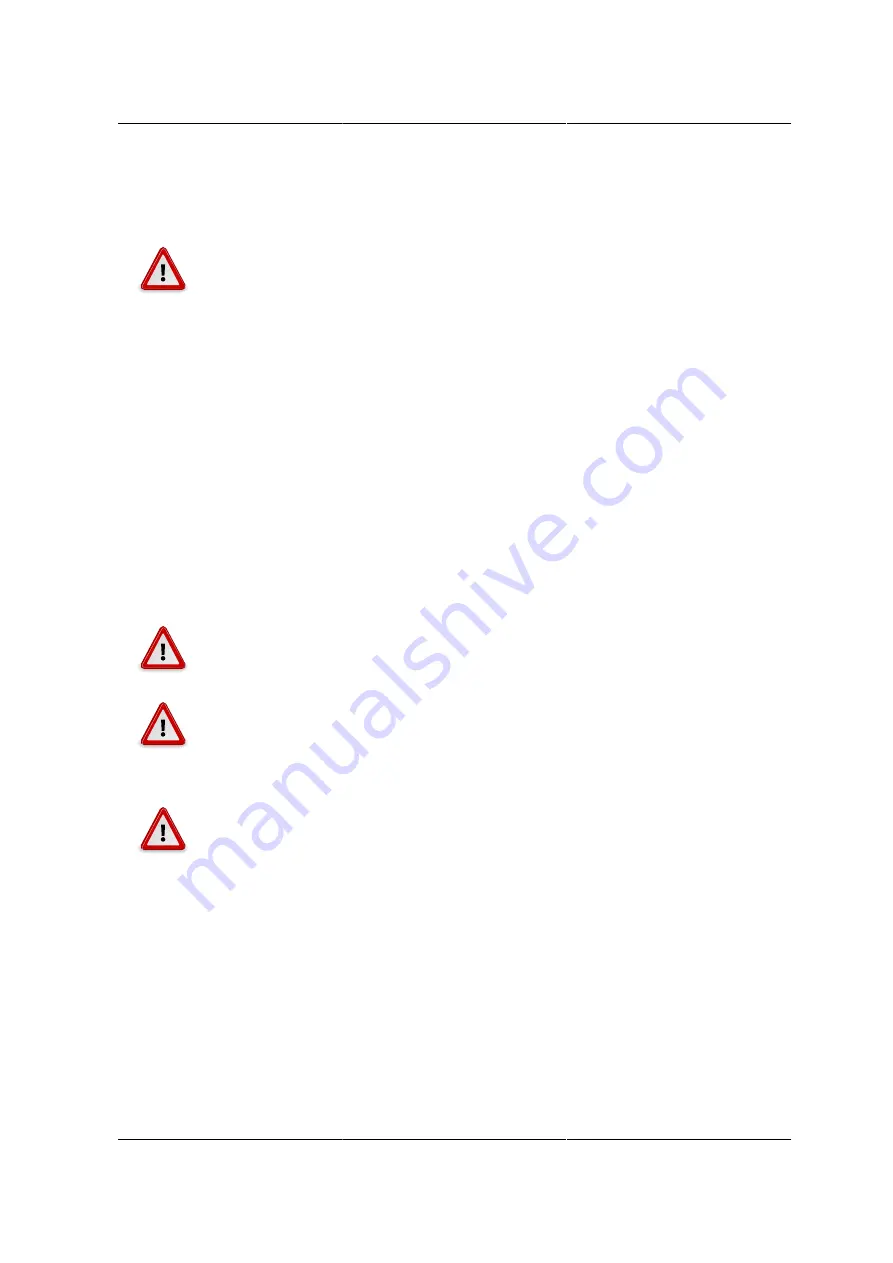
Server Safety Information
240
12.7. System Access Warnings
TO AVOID PERSONAL INJURY OR PROPERTY DAMAGE, THE FOLLOWING
SAFETY INSTRUCTIONS APPLY WHENEVER ACCESSING THE INSIDE OF THE
PRODUCT:
• Turn off all peripheral devices connected to this product.
• Turn off the system by pressing the power button to off.
• Disconnect the AC power by unplugging all AC power cords from the system or wall outlet.
• Disconnect all cables and telecommunication lines that are connected to the system.
• Retain all screws or other fasteners when removing access cover(s). Upon completion of ac-
cessing inside the product, refasten access cover with original screws or fasteners.
• Do not access the inside of the power supply. There are no serviceable parts in the power sup-
ply. Return to manufacturer for servicing.
• Power down the server and disconnect all power cords before adding or replacing any non hot-
plug component. When replacing a hot-plug power supply, unplug the power cord to the power
supply being replaced before removing the power supply from the server.
IF THE SERVER HAS BEEN RUNNING, ANY INSTALLED PROCESSOR(S) AND
HEAT SINK(S) MAY BE HOT.
UNLESS YOU ARE ADDING OR REMOVING A HOT-PLUG COMPONENT, AL-
LOW THE SYSTEM TO COOL BEFORE OPENING THE COVERS. TO AVOID THE
POSSIBILITY OF COMING INTO CONTACT WITH HOT COMPONENT(S) DURING
A HOT-PLUG INSTALLATION, BE CAREFUL WHEN REMOVING OR INSTALLING
THE HOT-PLUG COMPONENT(S).
TO AVOID INJURY DO NOT CONTACT MOVING FAN BLADES. IF YOUR SYSTEM
IS SUPPLIED WITH A GUARD OVER THE FAN, DO NOT OPERATE THE SYSTEM
WITHOUT THE FAN GUARD IN PLACE.
Summary of Contents for Demos R130 M2
Page 1: ...Netberg Demos R130 M2 server...
Page 2: ...Netberg Demos R130 M2 server...
Page 11: ...Netberg Demos R130 M2 server xi 9 5 Aligning the Rails 222...
Page 14: ...1 Chapter 1 Netberg Demos R130 M2 server...
Page 31: ...Netberg Demos R130 M2 server 18 On HDD failure HDD Fault Amber Off No failure detected...
Page 32: ...19 Chapter 2 Installing hardware...
Page 57: ...Installing hardware 44 Figure 2 36 Installing the Air Duct...
Page 60: ...Installing hardware 47 Figure 2 40 Connecting the Fan Assembly Cables...
Page 143: ...130 Chapter 6 Server Management Software...
Page 169: ...156 Chapter 8 Web Graphical User Interface GUI for ESMS...
Page 230: ...217 Chapter 9 Rail Kit Assembly...
Page 236: ...223 Chapter 10 Troubleshooting...











































