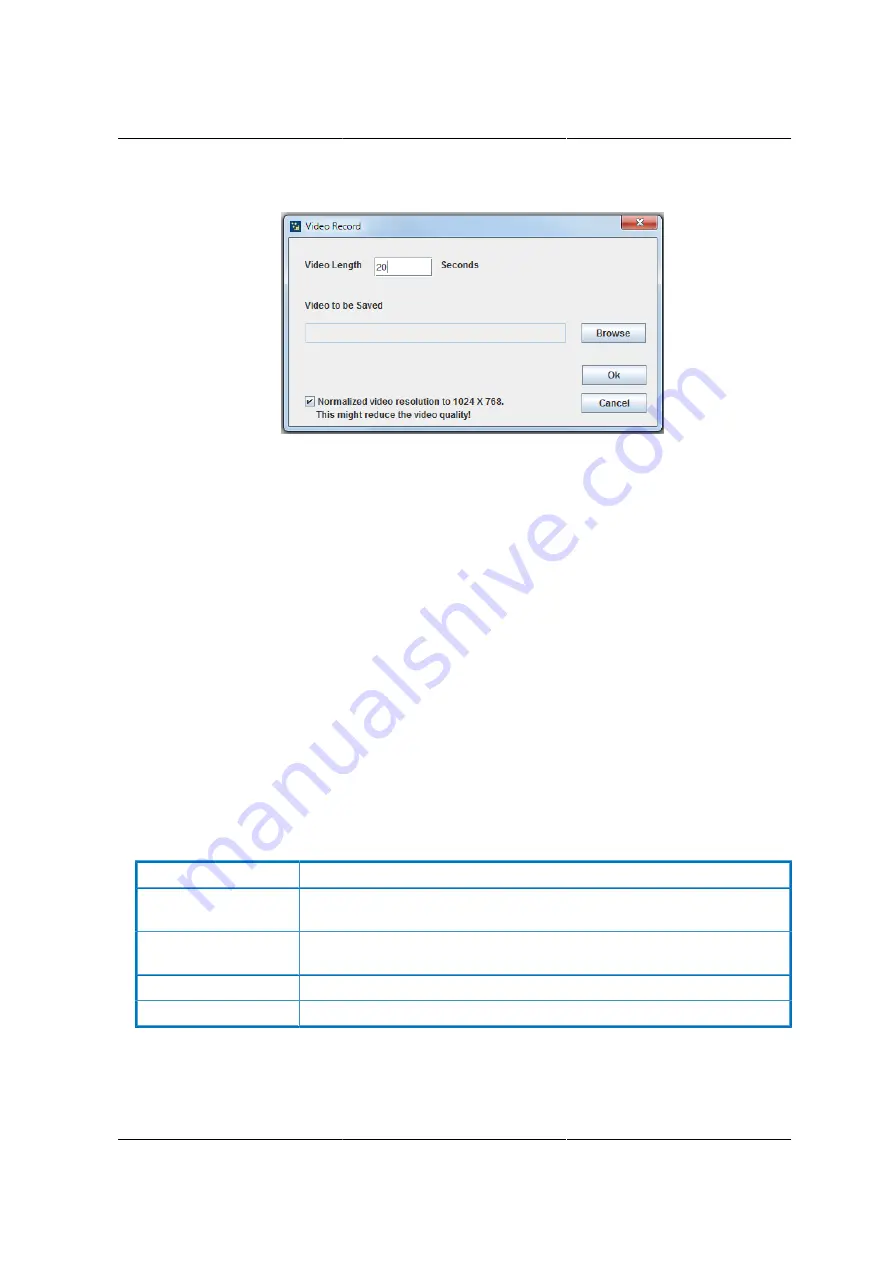
Web Graphical User In-
terface (GUI) for ESMS
209
Figure 8.40. Video Record Settings Page
2. Enter the
Video Length
in seconds.
3.
Browse
and enter the location where you want the video to be saved.
4. Enable the option
Normalized video resolution to 1024X768
.
5. Click
OK
to save the entries and return to the Console Redirection screen.
6. Click
Cancel
if you don’t wish to save the entries.
7. In the Console Redirection window, click
Video Record > Start Record
.
8. Record the process.
9. To stop the recording, click
Video Record > Stop Record
.
Power
The power option is to perform any power cycle operation. Click on the required option to perform
the following operation. Reset Server: To reboot the system without powering off (warm boot).
Table 8.28. Power
ITEM
DESCRIPTION
Power Off Server - Im-
mediate
To immediately power off the server.
Power Off Server - Or-
derly Shutdown
To initiate operating system shutdown prior to the shutdown.
Power On Server
To power on the server.
Power Cycle Server
To first power off, and then reboot the system (cold boot).
Active Users
Click this option to displays the active users and their system IP address.
Summary of Contents for Demos R130 M2
Page 1: ...Netberg Demos R130 M2 server...
Page 2: ...Netberg Demos R130 M2 server...
Page 11: ...Netberg Demos R130 M2 server xi 9 5 Aligning the Rails 222...
Page 14: ...1 Chapter 1 Netberg Demos R130 M2 server...
Page 31: ...Netberg Demos R130 M2 server 18 On HDD failure HDD Fault Amber Off No failure detected...
Page 32: ...19 Chapter 2 Installing hardware...
Page 57: ...Installing hardware 44 Figure 2 36 Installing the Air Duct...
Page 60: ...Installing hardware 47 Figure 2 40 Connecting the Fan Assembly Cables...
Page 143: ...130 Chapter 6 Server Management Software...
Page 169: ...156 Chapter 8 Web Graphical User Interface GUI for ESMS...
Page 230: ...217 Chapter 9 Rail Kit Assembly...
Page 236: ...223 Chapter 10 Troubleshooting...






























