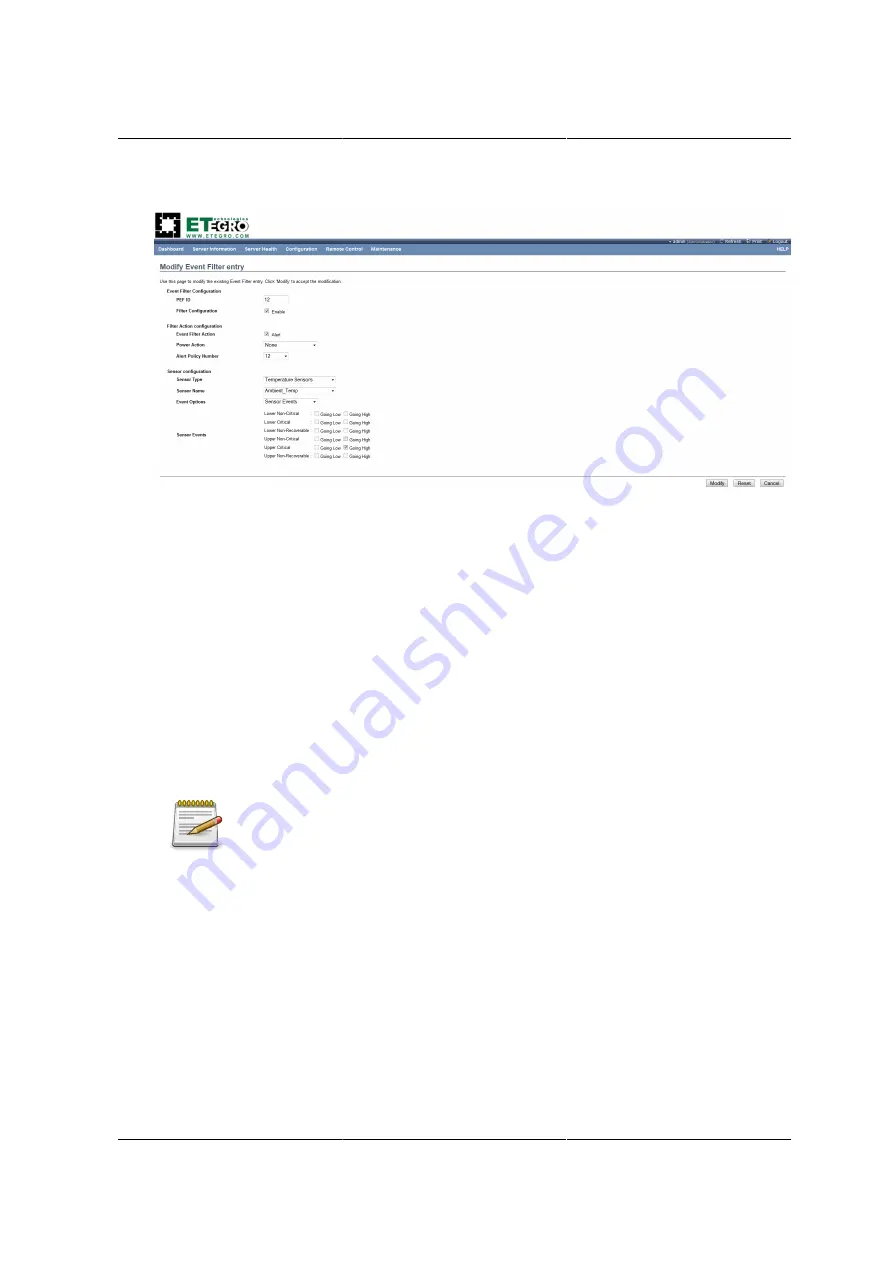
Web Graphical User In-
terface (GUI) for ESMS
183
Figure 8.22. Modify Event Filter Entry Page
3. In the Event Filter Configuration section,
• PEF ID displays the ID for configured PEF entry (read-only).
• In filter configuration, check the box to enable the PEF settings.
4. In the Filter Action configuration section,
• Event Filter Action is a mandatory field and checked by default, which enable PEF Alert ac-
tion (read-only).
• Select any one of the Power action either Power down, Power reset or Power cycle from the
drop down list
• Choose any one of the configured alert policy number from the drop down list.
Alert Policy has to be configured - under
Configuration > PEF > Alert Policy
.
5. In the Sensor configuration section,
• Select the s type of sensor that will trigger the event filter action.
• In the sensor name field, choose the particular sensor from the sensor list.
• Choose event option to be either All Events or Sensor Specific Events.
• Choose necessary sensor events
Alert Policy Tab
This page is used to configure the Alert Policy and LAN destination. You can add, delete or modify
an entry in this page.
Summary of Contents for Demos R130 M2
Page 1: ...Netberg Demos R130 M2 server...
Page 2: ...Netberg Demos R130 M2 server...
Page 11: ...Netberg Demos R130 M2 server xi 9 5 Aligning the Rails 222...
Page 14: ...1 Chapter 1 Netberg Demos R130 M2 server...
Page 31: ...Netberg Demos R130 M2 server 18 On HDD failure HDD Fault Amber Off No failure detected...
Page 32: ...19 Chapter 2 Installing hardware...
Page 57: ...Installing hardware 44 Figure 2 36 Installing the Air Duct...
Page 60: ...Installing hardware 47 Figure 2 40 Connecting the Fan Assembly Cables...
Page 143: ...130 Chapter 6 Server Management Software...
Page 169: ...156 Chapter 8 Web Graphical User Interface GUI for ESMS...
Page 230: ...217 Chapter 9 Rail Kit Assembly...
Page 236: ...223 Chapter 10 Troubleshooting...






























