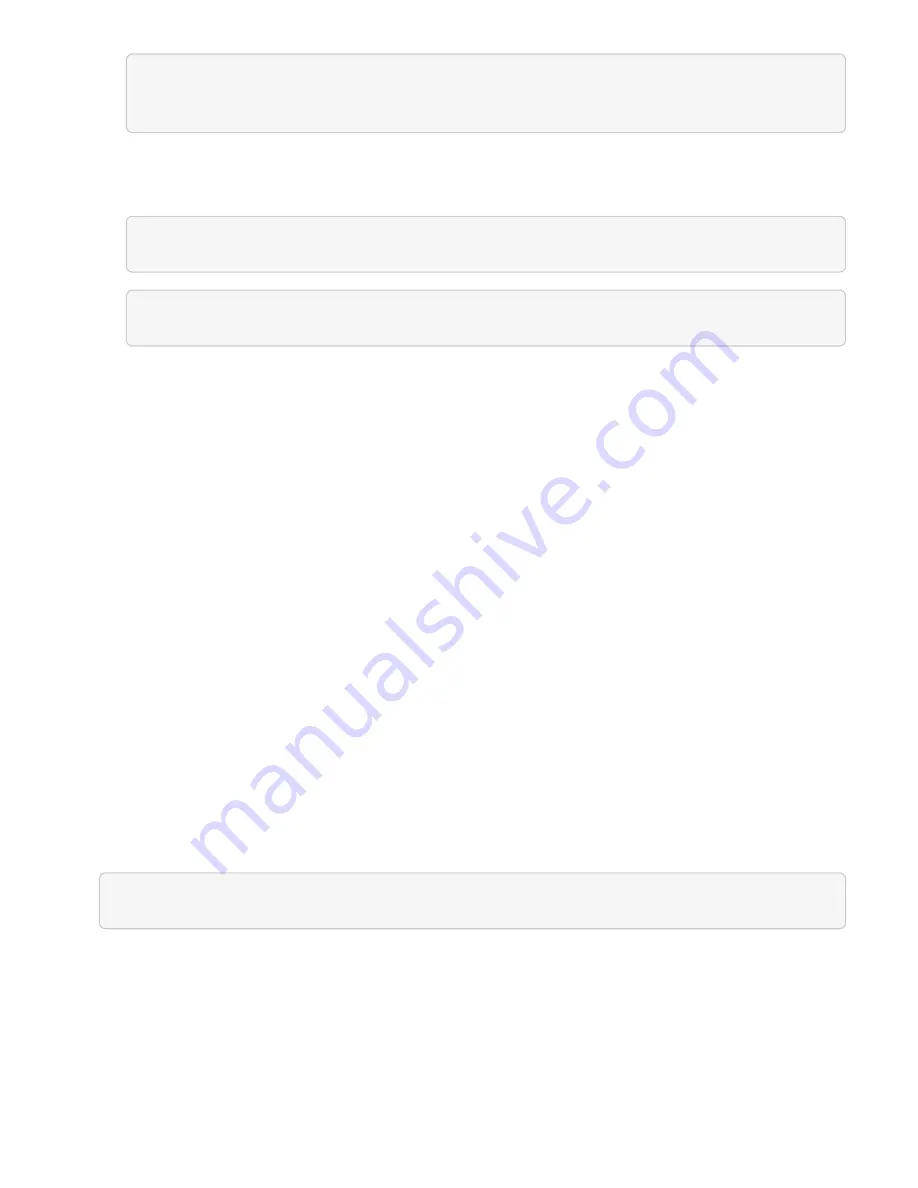
sudo ./manage-collector.py --set-username netapp --set-password --set
-mvip <MVIP>
c. Enter the management node UI password when prompted.
d. Run the following commands:
./manage-collector.py --get-all
sudo systemctl restart sfcollector
e. Verify
sfcollector
logs to confirm it is working.
26. In vSphere, the
NetApp Element Configuration
>
mNode Settings
tab should display the mNode status
as
UP
.
27. Verify NMA is reporting system alerts and ONTAP Select alerts.
28. If everything is working as expected, shut down and delete management node 10.x VM.
Reconfigure authentication using the management node REST API
You can keep your existing management node if you have sequentially upgraded (1) management services
and (2) Element storage. If you have followed a different upgrade order, see the procedures for in-place
management node upgrades.
Before you begin
• You have updated your management services to 2.10.29 or later.
• Your storage cluster is running Element 12.0 or later.
• Your management node is 11.3 or later.
• You have sequentially updated your management services followed by upgrading your Element storage.
You cannot reconfigure authentication using this procedure unless you have completed upgrades in the
sequence described.
Steps
1. Open the management node REST API UI on the management node:
https://[management node IP]/mnode
2. Click
Authorize
and complete the following:
a. Enter the cluster user name and password.
b. Enter the client ID as
mnode-client
if the value is not already populated.
c. Click
Authorize
to begin a session.
3. From the REST API UI, click
POST /services/reconfigure-auth
.
4. Click
Try it out
.
Summary of Contents for HCI
Page 95: ...NetApp HCI Resources page...
Page 308: ......






























