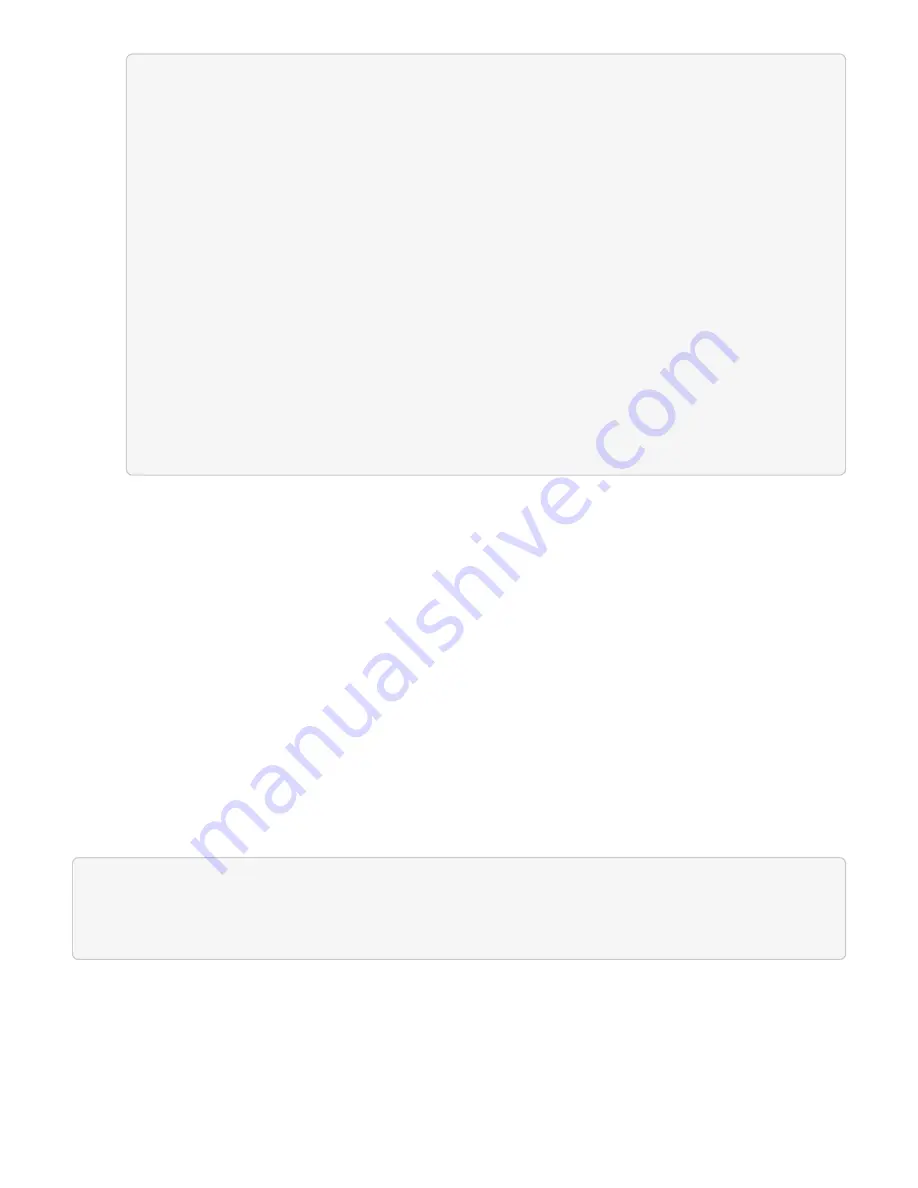
{
"_links": {
"collection": "https://10.117.149.231/storage/1/health-checks",
"log": "https://10.117.149.231/storage/1/health-checks/358f073f-
896e-4751-ab7b-ccbb5f61f9fc/log",
"self": "https://10.117.149.231/storage/1/health-checks/358f073f-
896e-4751-ab7b-ccbb5f61f9fc"
},
"config": {},
"dateCompleted": null,
"dateCreated": "2020-02-21T22:11:15.00:00",
"healthCheckId": "358f073f-896e-4751-ab7b-ccbb5f61f9fc",
"state": "initializing",
"status": null,
"storageId": "c6d124b2-396a-4417-8a47-df10d647f4ab",
"taskId": "73f4df64-bda5-42c1-9074-b4e7843dbb77"
}
g. Copy the
healthCheckID
that is part of response.
3. Verify the results of the health checks:
a. Click
GET /health-checks/{healthCheckId}
.
b. Click
Try it out
.
c. Enter the health check ID in the parameter field.
d. Click
Execute
.
e. Scroll to the bottom of the response body.
4. If the
message
return indicates that there were problems regarding cluster health, do the following:
a. Go to the specific KB article listed for each issue or perform the specified remedy.
b. If a KB is specified, complete the process described in the relevant KB article.
c. After you have resolved cluster issues, run
GET /health-checks/{healthCheckId}
again.
If all health checks are successful, the return is similar to the following example:
"message": "All checks completed successfully.",
"percent": 100,
"timestamp": "2020-03-06T00:03:16.321621Z"
Use HealthTools to run Element storage health checks prior to upgrading storage
You can verify that the storage cluster is ready to be upgraded by using the
sfupgradecheck
command. This
command verifies information such as pending nodes, disk space, and cluster faults.
If your management node is at a dark site, the upgrade readiness check needs the
metadata.json
file you
Summary of Contents for HCI
Page 95: ...NetApp HCI Resources page...
Page 308: ......






























