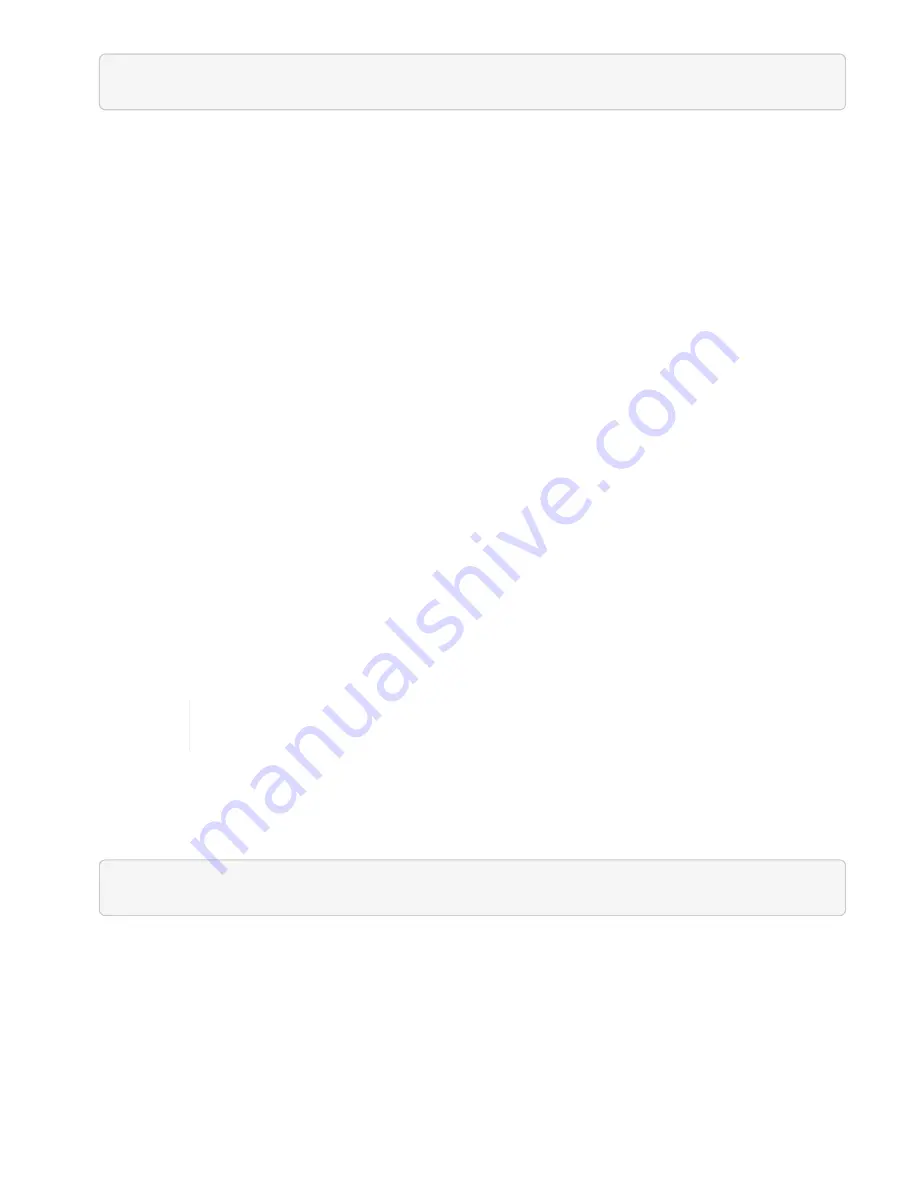
https://[management node IP]/storage/1/
8. Click
Authorize
or any lock icon and complete the following:
a. Enter the cluster user name and password.
b. Enter the client ID as
mnode-client
.
c. Click
Authorize
to begin a session.
d. Close the window.
9. Click
GET /clusters
.
10. Click
Try it out
.
11. Enter the installation ID you saved earlier into the
installationId
parameter.
12. Click
Execute
.
The API returns a list of all known storage clusters in this installation.
13. From the code 200 response body, find the correct storage cluster and save the value in the cluster’s
storageId
field. This is the storage cluster ID.
Add a new storage cluster asset
You can use the REST API to add one or more new storage cluster assets to the management node inventory.
When you add a new storage cluster asset, it is automatically registered with the management node.
What you’ll need
• You have copied the
storage cluster ID and installation ID
for any storage clusters you want to add.
• If you are adding more than one storage node, you have read and understood the limitations of the
and multiple storage cluster support.
All users defined on the authoritative cluster are defined as users on all other clusters
tied to the Hybrid Cloud Control instance.
Steps
1. Access the REST API UI for the storage service by entering the management node IP address followed by
/storage/1/
:
https://[management node IP]/storage/1/
2. Click
Authorize
or any lock icon and complete the following:
a. Enter the cluster user name and password.
b. Enter the client ID as
mnode-client
.
c. Click
Authorize
to begin a session.
d. Close the window.
3. Click
POST /clusters
.
Summary of Contents for HCI
Page 95: ...NetApp HCI Resources page...
Page 308: ......






























