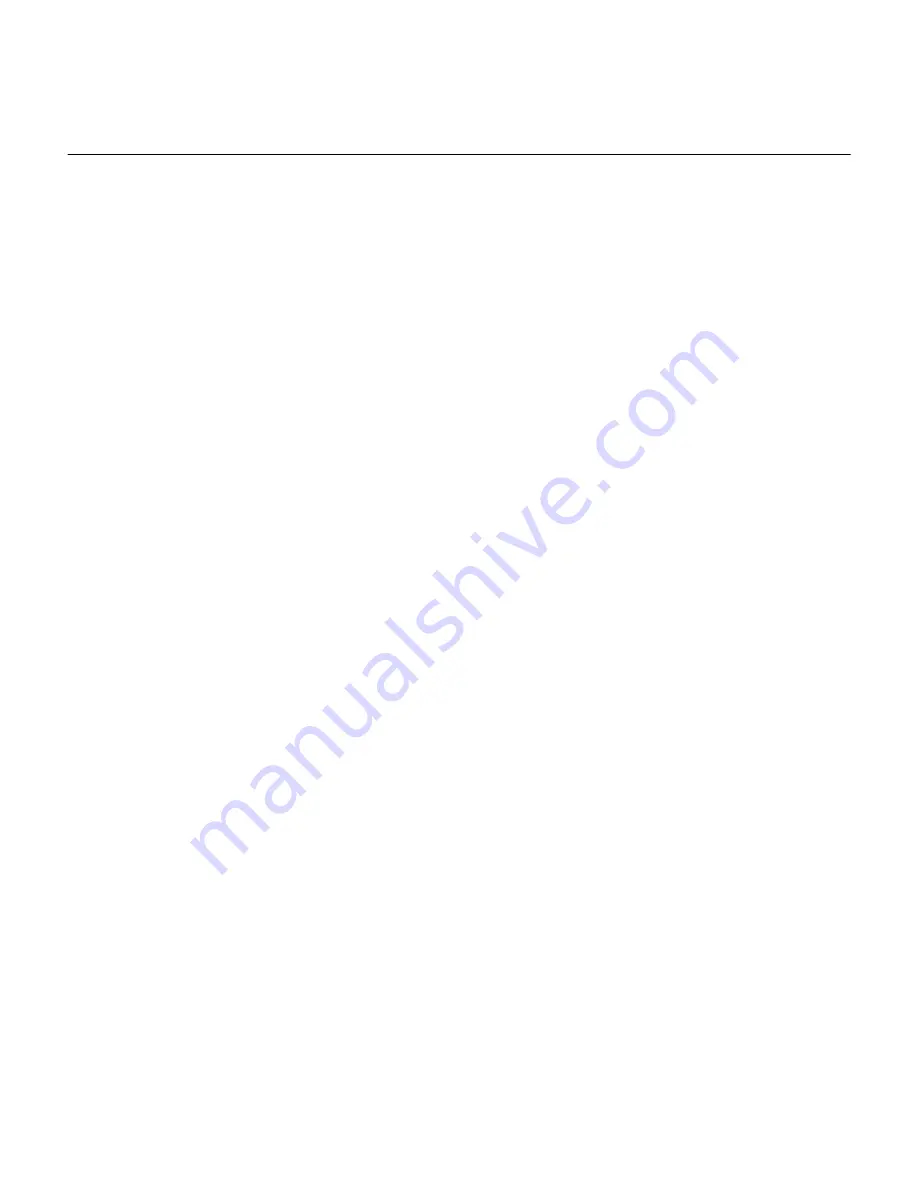
Changing the disk shelf ID
You can change a shelf ID in a system when ONTAP is not yet running or when hot-adding a shelf
prior to it being cabled to the system. You can also change a shelf ID when ONTAP is up and
running (controller modules are available to serve data) and all disk drives in the shelf are
unowned, spares, or part of offlined aggregate(s).
Before you begin
If ONTAP is up and running (controller modules are available to serve data), you must have
verified that all drives in the shelf are unowned, spares, or part of offlined aggregate(s).
You can verify the state of the drives by using the
storage disk show -shelf
shelf_number
command. Output in the
Container Type
column should display
spare
or
broken
if it is a failed drive. Additionally, the
Container Name
and
Owner
columns should
have a dash.
About this task
•
A valid shelf ID is 00 through 98.
Note: Although Data ONTAP 8.3 made 99 available as a valid shelf ID, because of Bug ID
898866, 99 cannot be used.
NetApp Bugs Online Bug ID 898866
Note: FAS2xxx systems have the internal disk shelf ID preset to 00. You can change the
internal shelf ID on the FAS22xx and FAS25xx.
•
If your storage system has SAS stacks and FC loops, shelf IDs do not need to be unique
between the SAS and FC disk shelves.
FC shelf IDs continue to be unique within each FC loop and SAS shelf IDs continue to be
unique within the HA pair or single-controller configuration.
•
If two or more SAS disk shelves have the same ID, the EMS message
sas.shelf.conflict
appears on the system console and the system assigns an ID to the duplicate disk shelf. You
must reassign the duplicate shelf ID.
Note: For systems running Data ONTAP 8.2.x or earlier, the system assigns a soft ID
number equal to or greater than 100, or assigns the disk shelf serial number to the duplicate
disk shelf. For systems running Data ONTAP 8.3 or later, the system assigns the disk shelf
serial number to the duplicate disk shelf.
•
Depending on your disk shelf model, the device you use to change the shelf ID is a U-shaped
tab or button.
•
You must power cycle a shelf in order for the shelf ID to take effect.
The amount of time you wait before turning the power back on depends on the state of
ONTAP, as described later in this procedure.
Steps
1.
Turn on the power to the disk shelf if it is not already on.
2.
Remove the left end cap to locate the U-shaped tab or button near the shelf LEDs.
3.
Change the first number of the shelf ID by pressing and holding the U-shaped tab or button
until the first number on the digital display blinks, which can take two to three seconds.
Note: If the ID takes longer than two to three seconds to blink, press the U-shaped tab or
button again, making sure to press it in all the way.
This activates the disk shelf ID programming mode.
DS4243, DS2246, DS4486, and DS4246 Installation and Service Guide
9
Changing the disk shelf ID
























