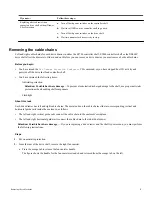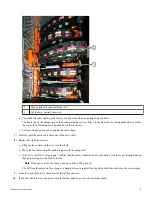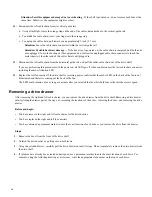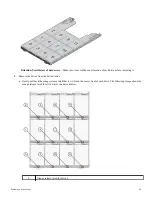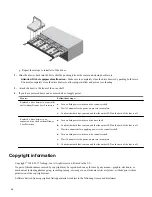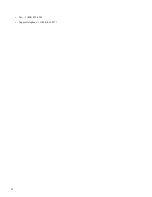Attention:
Possible equipment damage due to overheating – If the shelf is powered on, do not remove both fans at the
same time. Otherwise, the equipment might overheat.
7. Reattach the left cable chain:
a. Locate the horizontal and vertical connectors on the cable chain and their corresponding horizontal and vertical guide
rails inside the enclosure.
b. Align both cable chain connectors with their corresponding guide rails.
c. Slide the cable chain's horizontal connector into the horizontal guide rail and push it in as far as it will go.
Attention:
Risk of equipment malfunction — Make sure to slide the connector within the guide rail. If the connector
rests on the top of the guide rail, problems might occur when the system runs.
d. Slide the vertical connector on the left cable chain into the vertical guide rail.
e. After you reconnect both ends of the cable chain, carefully pull on the cable chain to verify that both connectors are
latched.
Attention:
Risk of equipment malfunction — If the connectors are not latched, the cable chain might come loose
during drawer operation.
8. Reinstall the left fan canister. If the drive shelf is receiving power, confirm that the amber LED on the back of the fan is now
off and that air is now coming out of the back.
The LED could remain on for as long as a minute after you reinstall the fan while both fans settle into the correct speed.
Reinstalling the drives
After inserting a drive drawer for replacement, reinsert the drives and replace the front bezel in the correct order.
Before you begin
•
You know where to install each drive.
•
You have already replaced the drive drawer.
•
The new drawer cables have been installed.
Steps
1. Reinstall the drives in the drive drawer:
a. Unlatch the drive drawer by pulling out on both levers at the front of the drawer.
b. Using the extended levers, carefully pull the drive drawer out until it stops. Do not completely remove the drive drawer
from the drive shelf.
c. Determine which drive to install in each slot by using the notes you made when removing the drives.
Attention:
Possible loss of data access – You must install each drive in its original location in the drive drawer.
18