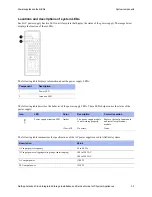NetApp AltaVault Cloud Integrated Storage Installation and Service Guide for Physical Appliances
67
Beta Draft
Hot-swapping controller fan modules
System maintenance
Hot-swapping controller fan modules
Fan modules in an AltaVault system are hot-swappable field-replaceable units (FRUs). You can hot-swap the fan
modules while the system is powered on, without disrupting the normal operation of the system.
When a fan module fails, the system logs messages in the event log file and an alarm is raised, indicating which power
supply has failed.
Note:
When a fan module fails, an alarm is raised. The UI shows a degraded state with the appropriate alarm information, and if
configured, an email is sent to the administrator.
Removing fan modules
You must replace the fan module within two minutes of removing it from the chassis to minimize disruption to the
system's airflow. System airflow is disrupted and the controller module associated with the failed fan module shuts
down after two minutes to avoid overheating. To understand AltaVault system behavior for single and multiple fan
failure scenarios, see
“Fan redundancy policy” on page 51
.
To remove a fan module
1.
If
you
are not already grounded, properly
ground yourself
.
2.
With two hands, grasp the openings on each side of the bezel and pull it toward you until the bezel releases from
the four ball studs on the chassis frame.
3.
Identify the fan module that you must replace by checking the error messages and looking at the attention LED on
each fan module cam handle.
Note:
If the fan attention LED is lit solid amber, the fan module has failed.
4.
Press down the release latch on the fan module cam handle and pull the cam handle downward to unseat the fan
module from the chassis.
Summary of Contents for AltaVault Cloud Integrated Storage 4.1
Page 2: ......