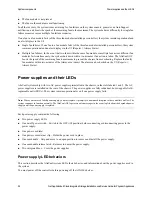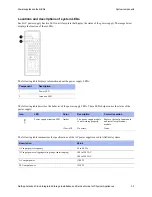NetApp AltaVault Cloud Integrated Storage Installation and Service Guide for Physical Appliances
63
Beta Draft
Replacing controllers
System maintenance
b. Open the boot device cover in the replacement controller module. Install the boot media in the boot media
holder using the following procedure,
“Installing a boot device” on page 77
.
c. If the boot device is damaged or corrupted during the replacement process, contact technical support to assist
you in restoring the system to a healthy state.
Reinstalling and connecting the controller in the chassis
When you finish moving the internal FRUs to the replacement control, reinstall the controller module in the chassis.
To reinstall the controller module in the chassis
1.
Use the steps described in the procedure,
“Installing a controller in a chassis” on page 64
to reinstall the controller
module in the chassis.
2.
Swap the RAID card assembly from the source AltaVault controller to the target controller. Ensure that you move
the RAID cards from the source controller into the corresponding slots on the target controller. Do not jumble the
cards as position and order are important. Keep track of which RAID cards you have swapped.
3.
Reconnect the Storage Shelves to the target controller in the same configuration as the source controller.
4.
Restart the target AltaVault appliance. After swapping the disks, when you restart the target AltaVault appliance,
the following message displays:
The secure vault fails to unlock. This is because of the serial number mismatch between the appliances.
You cannot use the data store because you cannot access the data store encryption key in the secure vault.
5.
Connect to the target AltaVault appliance through the serial cable.
6.
Log in using the default login admin and password.
7.
At the command line, enter the following CLI commands:
CLI> enable
CLI> configuration terminal
CLI> update controller config
The CLI command,
update controller config
, does the following:
Updates the add-on RAID groups with the new controller configuration.
Clears the secure vault. It is safe to run this CLI command because the information in the secure vault is
already backed up.
Restarts the system.
8.
After AltaVault appliance starts, import the previously-saved configuration into the target AltaVault appliance
using the Import Configuration Wizard.
9.
Reset the Megastore GUID by entering the following CLI commands at the command line:
CLI> enable
CLI> configuration terminal
CLI> megastore guid reset
The last command generates a new megastore GUID based on the serial number of the target AltaVault appliance.
It is important to perform this step before restarting the storage optimization service.
Summary of Contents for AltaVault Cloud Integrated Storage 4.1
Page 2: ......