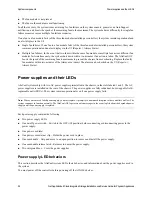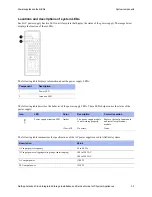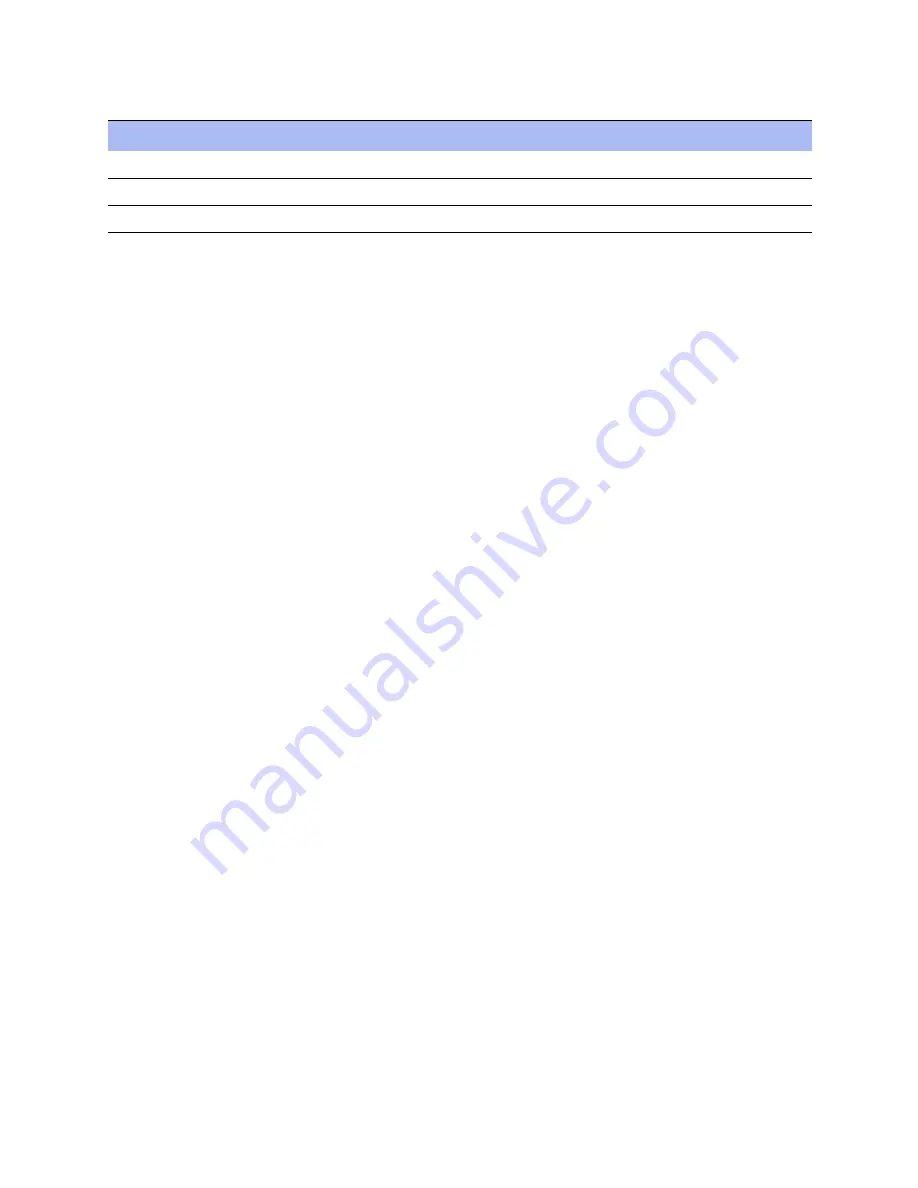
NetApp AltaVault Cloud Integrated Storage Installation and Service Guide for Physical Appliances
41
Beta Draft
Configuration worksheet
Administrator’s configuration worksheet
4
Advance features
Notes
4.1
Bandwidth throttling for replication to cloud
4.2
Alarms, Announcements, Logging, Scheduled Reports
4.3
SNMP
Summary of Contents for AltaVault Cloud Integrated Storage 4.1
Page 2: ......