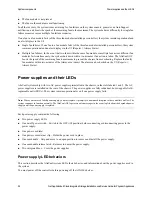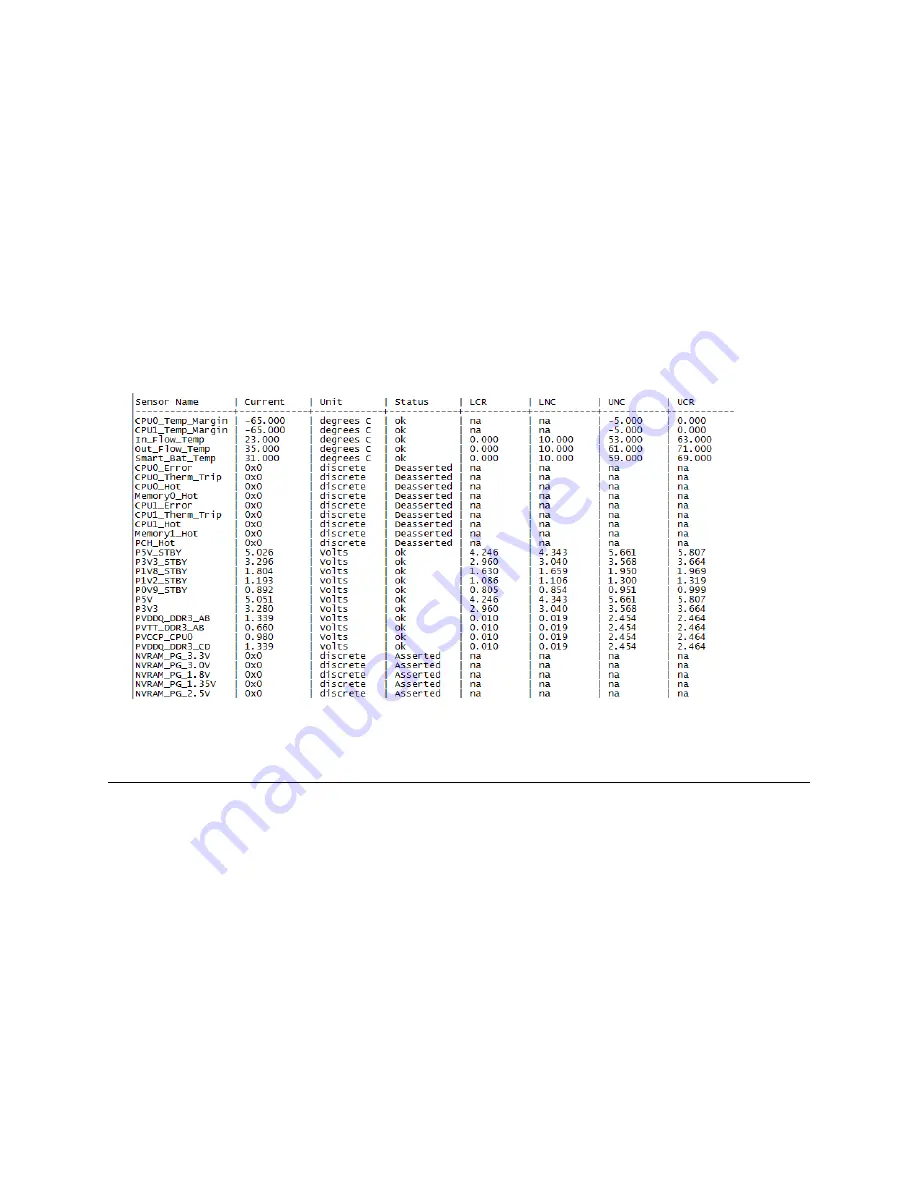
NetApp AltaVault Cloud Integrated Storage Installation and Service Guide for Physical Appliances
37
Next steps
Deploying AltaVault
2.
Obtain the Service Processor IP configuration and firmware version:
SP> sp status
Firmware Version: 3.0.2
Debug Mode: Enabled
Mgmt MAC Address: 00:A0:98:65:03:24
Ethernet Link: Up, 1000Mb, Full-Duplex, Auto-neg enabled,completed
Using DHCP: no
IPv4 configuration:
IP Address: 172.16.33.154
Netmask: 255.255.240.0
Gateway: 172.16.33.1
IPv6 configuration: Disabled
3.
Enter the following IPMI command to test the Service Processor feature:
SP> system sensors
Sample output (truncated):
Next steps
After you log in to AltaVault appliance, the configuration wizard displays and allows you to choose from the following:
Specify system settings, including time zone and DNS.
Configure cloud settings, including cloud credentials, licenses, and data encryption.
Configure data interfaces that are used to receive data from the backup application.
Configure CIFS shares or NFS exports that the backup application can access.
Optionally, configure peer monitoring, email alerts, SNMP, and additional login security.
Export the Virtual AltaVault configuration for safe keeping in the event of a disaster.
To manage Virtual AltaVault using the command-line interface, see the
NetApp AltaVault Cloud Integrated
Storage Command-Line Interface Reference Guide
.
Summary of Contents for AltaVault Cloud Integrated Storage 4.1
Page 2: ......