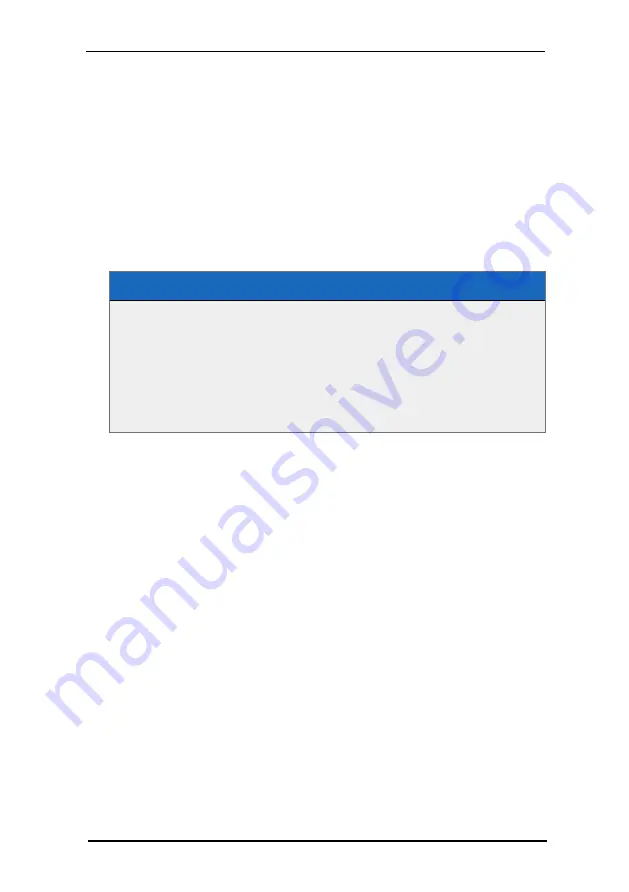
9 FSI Pages Add-on
253
NeptuneLabs - FSI Viewer
PageOrderRTL parameter. The same applies to "#page=n" hyperlinks in PDF
documents.
If you just want to reverse the page sequence without changing the reading order,
you can use the booelan FSI Pages parameter
9.8 Printing Pages
If you want to enable users to print pages from within FSI Pages you can enable the
built-in print function by setting the FSI Pages parameter
→ Print to "true".
Enabling Print Options
<Plugins>
...
<Plugin src="pages" >
<Print value="true" />
<PrintResolution value="1024" />
</Plugin>
...
</Plugins>
This adds a "Print" button to the menu bar. Clicking the "Print" button displays the
"Print" dialog of FSI Pages. The
→ Print dialog offers different printing options to
the user, depending on the current page and if the user zoomed into a page.
The printing options cover:
l
Selected Range (e.g. 1-3; 9-20 or 1,6,8,12)
l
Both Pages on a single sheet of paper
l
Left Page
l
Right Page
l
The currently zoomed image section
After the user has chosen an option and clicks the "Print" button in the dialog, FSI
Pages downloads the required image data (pixel data) from the imaging server and
opens the print dialog on the user‘s system once the download has finished.
You can limit the resolution used for printing using the FSI Pages parameter
PrintResolution . Lower resolution leads to faster downloads at the cost of
decreased print quality.
You can additionally pass effect parameters
→ PrintEffects to sharpen the image
or to specify the image compression. You might additionally want to use a specific
real time template used to retrieve the image for printing. Please use the FSI Pages
parameter
→ PrintTemplate in this case. You can limit the displayed options of the
"Print" dialog using the FSI Pages parameter






























