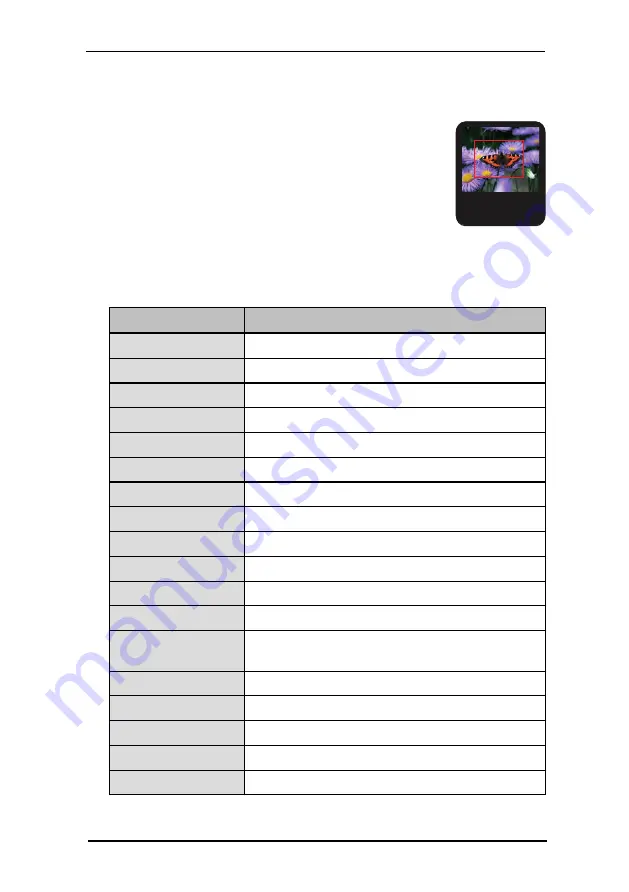
8 FSI Viewer
185
NeptuneLabs - FSI Viewer
8.6 Using the navigator window
15%
In the navigator window you can see a miniature presentation
of the entire image. The segment which is currently viewed is
framed. In the navigator window you can change the current
segment either by dragging the frame or by clicking on the
desired area of the image.
8.7
Keyboard Shortcuts
FSI Viewer, FSI Pages and FSI Showcase can additionally be controlled using the
keyboard. The list below shows the key function assignments.
Key
Function
Num 5, spacebar
Back to original view
Num 4, left arrow
Move to the left
Num 6, right arrow
Move to the right
Num 8, up arrow
Move up
Num 2, down arrow
Move down
Num 1
Turn around the z-axis to the left
Num 3
Turn around the z-axis to the right
Num 7
Rotate around the y-axis to the left (3D only)
Num 9
Rotate around the y-axis to the right (3D only)
Num /
Rotate around the x-axis (3D only) or previous view
Num *
Rotate around the x-axis (3D only) or previous view
Num 0
Hide/display user interface
D
If you have activated the debug mode, you can hide or
display the debug window using this key.
I
Refresh the image information in the debug window.
Pos 1
FSI Pages: First Page
Page Up
FSI Pages: Previous Page
Page Down
FSI Pages: Next Page
End
FSI Pages: Last Page






























